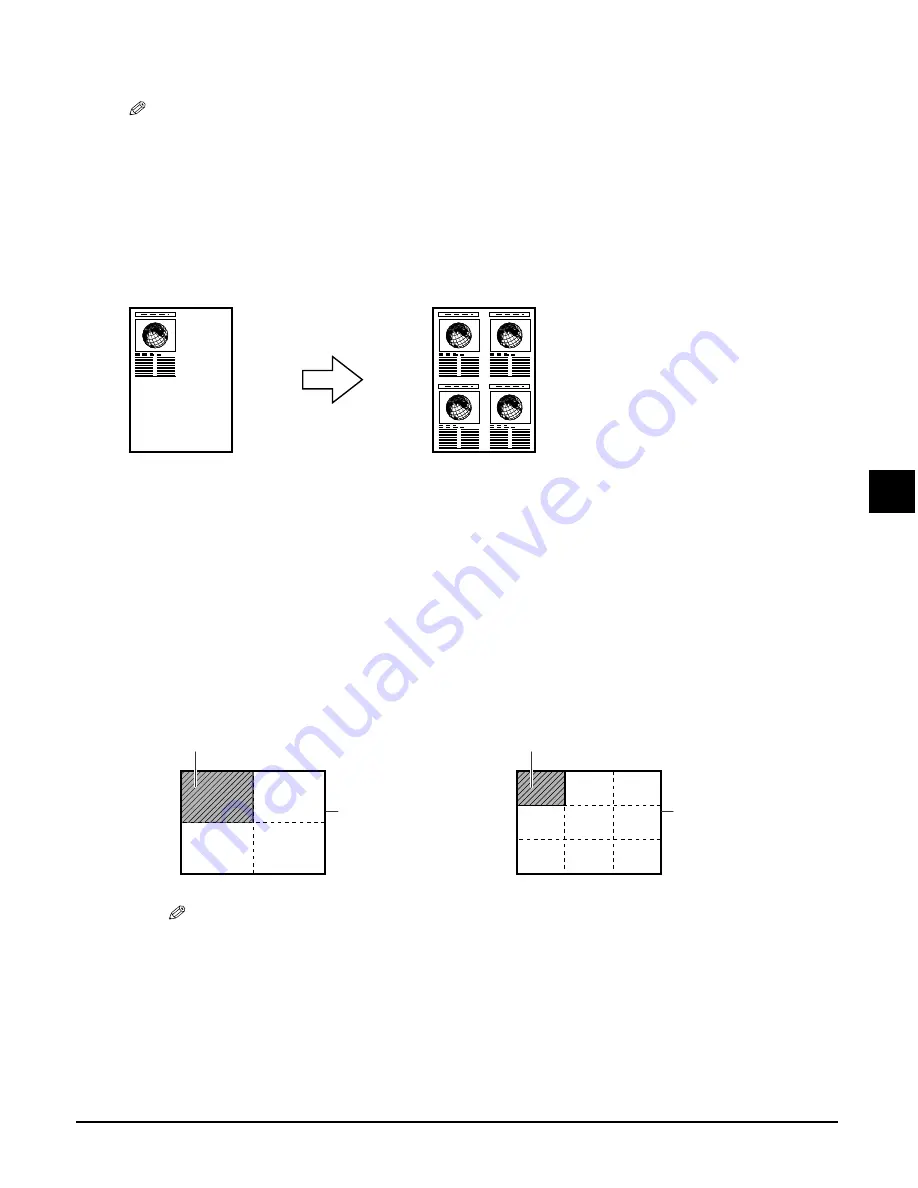
Chapter 6
Copying
6-7
6
Copying
8
Press [Start].
NOTE
• You can select the width cropped from the borders of the original image (
<EXTENSION AMOUNT>,
p. 11-3).
Repeating an image on a page
This feature allows you to copy an image several times onto a single page. You can set the
machine to automatically select the number of times it repeats the image (
p. 6-8), or you can
specify the number (
below).
Preparing your image to repeat it manually
To successfully repeat an image manually (with the <MANUAL> setting), do the following:
1
Set the print media size you will be copying on to (
p. 3-7).
2
Decide the number of times you want to copy the image. You can have a maximum
of four vertical repeats and four horizontal repeats.
3
Your original image must be no larger than one of the divisions. For example, if you
want to make four original-size repeats of your image, the original image must be no
larger than one quarter of the print media size you are copying on to.
You are now ready to start copying.
NOTE
• The scanned area of a document also depends on the enlargement/reduction ratio.
AB
AB
2
×
2 repeats
Scanned area
3
×
3 repeats
Scanned area
Document
Document
Examples
Содержание SmartBase MPC200
Страница 12: ...XII Preface ...
Страница 18: ...2 2 Document handling Chapter 2 ...
Страница 34: ...4 6 The MultiPASS Suite software Basic operation Chapter 4 ...
Страница 38: ...5 4 Printing from your computer Basic operation Chapter 5 ...
Страница 76: ...9 10 Maintenance Chapter 9 ...
Страница 98: ...11 6 Machine settings Chapter 11 ...
Страница 104: ...A 6 Specifications Appendix ...
Страница 108: ...I 4 Index ...






























