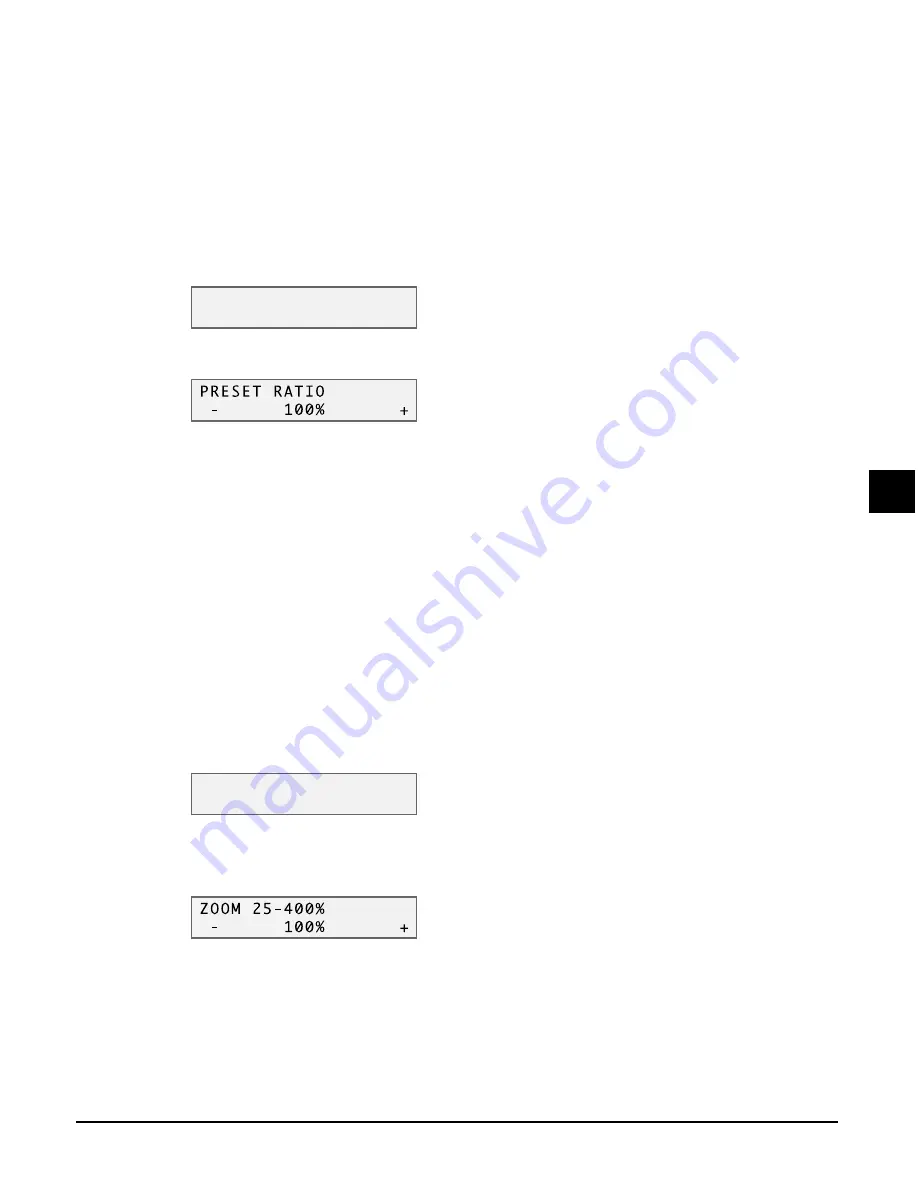
Chapter 6
Copying
6-3
6
Copying
Reducing or enlarging a copy
You can reduce or enlarge copies in three different ways: using preset copy ratios, using custom
copy ratios, or automatically reducing or enlarging an image to fit on the print media size
selected.
Using preset copy ratios
Refer to
Making copies
on p. 6-1 and in step 4, adjust the copy ratio as follows:
1
Press [Menu].
2
Press [OK].
3
Use [
2
2
2
2
] or [
3
3
3
3
] to select the copy ratio.
• Select from the following:
– <25% MIN.>
– <70% A4
A5>
– <86% A4
B5>
– <100%>
– <115% B5
A4>
– <141% A5
A4>
– <400% MAX.>
4
Press [OK].
Using custom copy ratios
Refer to
Making copies
on p. 6-1 and in step 4, adjust the copy ratio as follows:
1
Press [Menu].
2
Use [
2
2
2
2
] or [
3
3
3
3
] to select <ZOOM>.
3
Press [OK].
4
Use [
2
2
2
2
] or [
3
3
3
3
] to select a copy ratio between 25% and 400%.
• Keep [
2
] or [
3
] pressed to advance quickly through the ratios.
5
Press [OK].
1 . E N L A R G E / R E D U C E
P R E S E T R A T I O
1 . E N L A R G E / R E D U C E
P R E S E T R A T I O
Содержание SmartBase MPC200
Страница 12: ...XII Preface ...
Страница 18: ...2 2 Document handling Chapter 2 ...
Страница 34: ...4 6 The MultiPASS Suite software Basic operation Chapter 4 ...
Страница 38: ...5 4 Printing from your computer Basic operation Chapter 5 ...
Страница 76: ...9 10 Maintenance Chapter 9 ...
Страница 98: ...11 6 Machine settings Chapter 11 ...
Страница 104: ...A 6 Specifications Appendix ...
Страница 108: ...I 4 Index ...






























