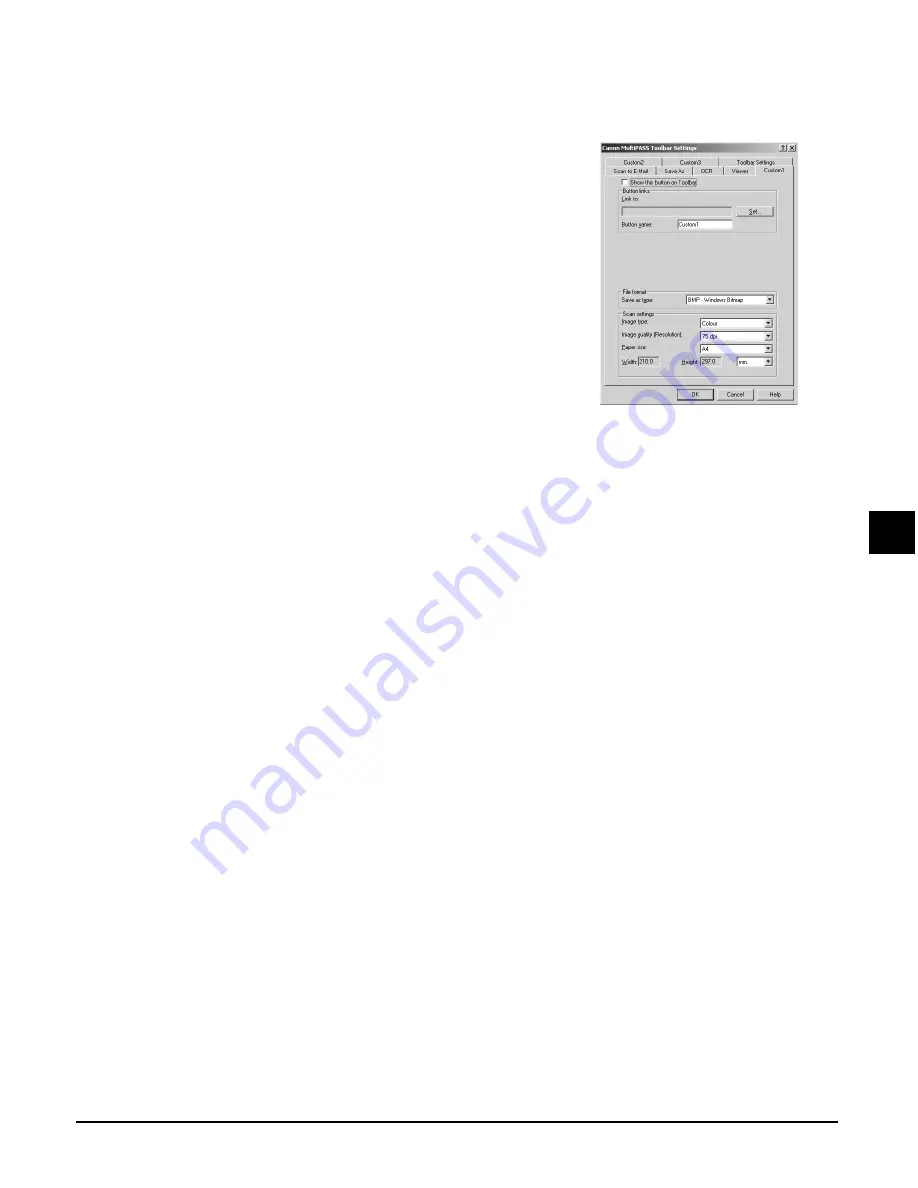
Chapter 7
Scanning —Basic operation
7-3
7
Scanning —Basic operation
Follow this procedure to customise Toolbar buttons:
Scanning from within an application
You can scan documents directly from TWAIN or WIA (Windows XP) compliant Windows
applications. Some applications support multipage scans while others do not. Refer to the
documentation for the application you are using.
In Windows XP, you can select ScanGear or WIA as the scan driver.
Follow this procedure to scan from within an application:
1
Load the document on the platen glass.
• For details on how to load documents, see p. 2-1.
2
In your Windows application, click the command to scan a document.
• In some applications, the appropriate command may be listed as Acquire or Acquire Image. For the
command to scan a document from a TWAIN-compliant application, refer to the documentation
of that application.
3
In the scanner window, specify the preview scan options for your document as
necessary.
4
Click [Preview].
5
Review the display of your scanned preview image. Adjust the properties of the
image as necessary.
6
Click [Scan].
• When complete, the image appears in the Windows application.
1
On the Windows desktop, on the MultiPASS Toolbar, click [Settings].
2
Select the tab for the button you want and
modify as necessary.
3
Click [OK].
For details on each setting, refer to the online help or the
Software Guide
.
Содержание SmartBase MPC200
Страница 12: ...XII Preface ...
Страница 18: ...2 2 Document handling Chapter 2 ...
Страница 34: ...4 6 The MultiPASS Suite software Basic operation Chapter 4 ...
Страница 38: ...5 4 Printing from your computer Basic operation Chapter 5 ...
Страница 76: ...9 10 Maintenance Chapter 9 ...
Страница 98: ...11 6 Machine settings Chapter 11 ...
Страница 104: ...A 6 Specifications Appendix ...
Страница 108: ...I 4 Index ...






























