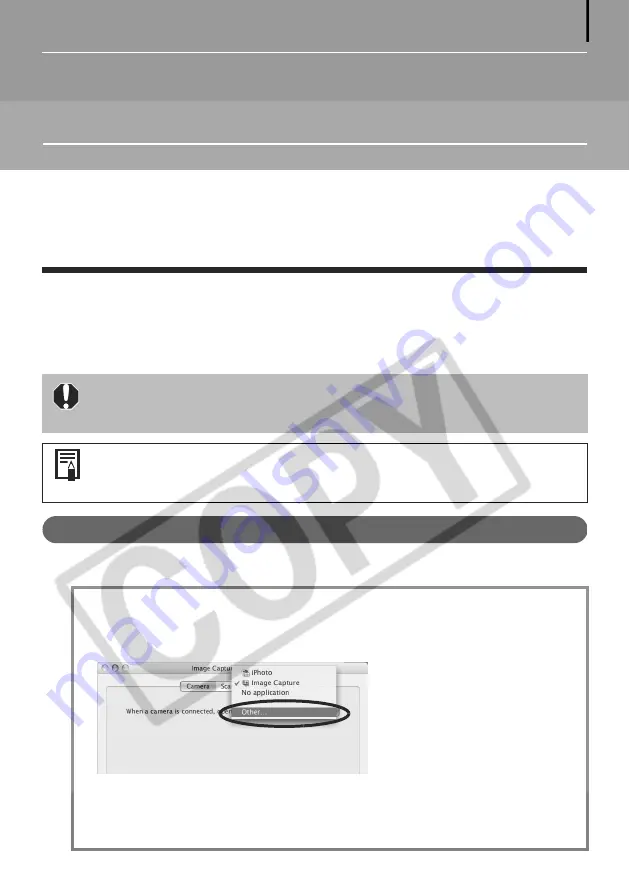
51
Using the Software on the Macintosh
Platform – The Basics
This chapter explains the procedures for using ImageBrowser to download the camera's images
to the computer and print them.
Read this chapter after completing the preparations in the
Using the Software on the
Macintosh Platform
–
Preparations
section.
Downloading Images to the Computer
Begin by downloading the images to your computer. The downloading procedure is slightly
different according to whether you are using a camera to computer connection (see below) or
a memory card reader (p. 54).
Camera to Computer Connection
Set the ImageBrowser auto start settings before you connect the camera to the computer for
the first time. This step is not required from the second connection onward.
You may not be able to download the camera images if there are more than
approximately 1000 images in the camera. Use a memory card reader to
download in that case.
You can also display an index of the camera or memory card images to check
them before downloading or download them selectively. For instructions, see
Checking Images before Downloading
(p. 67).
ImageBrowser Auto Start Settings – OS X (v10.2/v10.3)
1. Start Image Capture, click the [Image Capture] menu and select [Preferences].
2. In the next menu, click the [When a camera is connected, open:] list box and select
[Other].
3. Select [CameraWindow] in the program selection window.
CameraWindow is generally installed into the folder opened by selecting the
[Applications], [Canon Utilities] and [CameraWindow] folders.
4. Click [OK] and then close Image Capture.
The window will appear
slightly different in v10.2.
















































