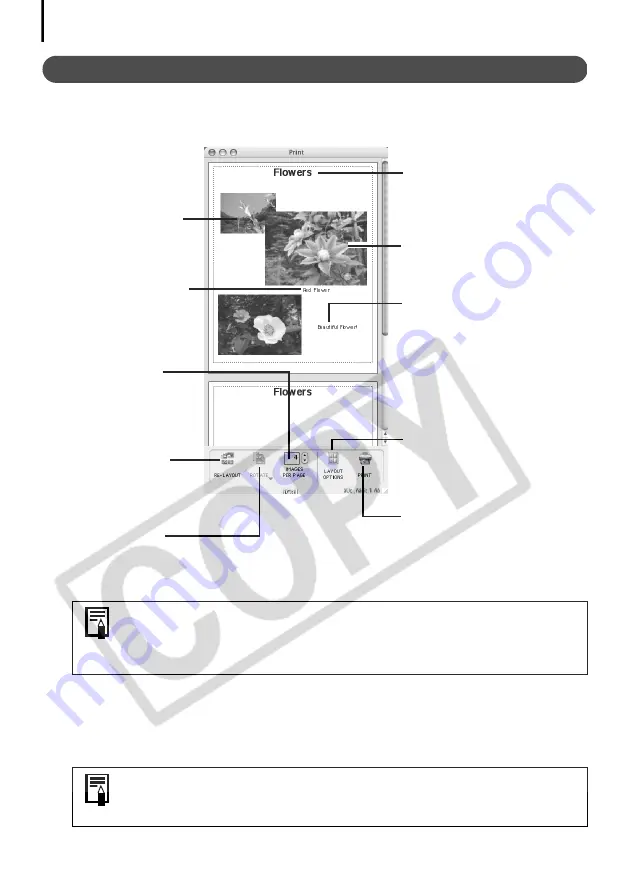
Printing Images
58
Print Window Features
When the [Custom layout printing] option is selected in the Layout Options window, you can
freely change the size and position of the images for printing.
This chapter explained the ImageBrowser basics.
Once you have mastered them, try the advanced techniques.
Using the Software on the Macintosh Platform
–
Advanced Techniques
(p. 59).
To print the shooting date, shooting time or the file name as the caption, click
the [ImageBrowser] menu and select [Preferences]. Select [Print] from the list box
at the upper left of the Preferences window and place check marks besides the
desired items in the [Items to Print in Caption] category.
A PDF-format manual for ImageBrowser is also available. It provides
further information about the program's features and procedures. See
Using the PDF Manuals
(p. 2).
Change the Image Size
Drag the border to
resize the image.
Change the default
number of images
printed per page.
Rotate the selected
image.
Vertically and
horizontally lines up
images in the
window.
Edit the Page Title
Open the [Edit] menu
and select [Edit
Header].
Change the Layout
Drag the images to
change the layout.
Add Text
Open the [Edit] menu
and select [Add Text].
Add Captions to Images
Click the image and
then the [Edit] menu
and select [Edit
Caption].
Displays the Layout
Options window.
Displays the Print dialog.
















































