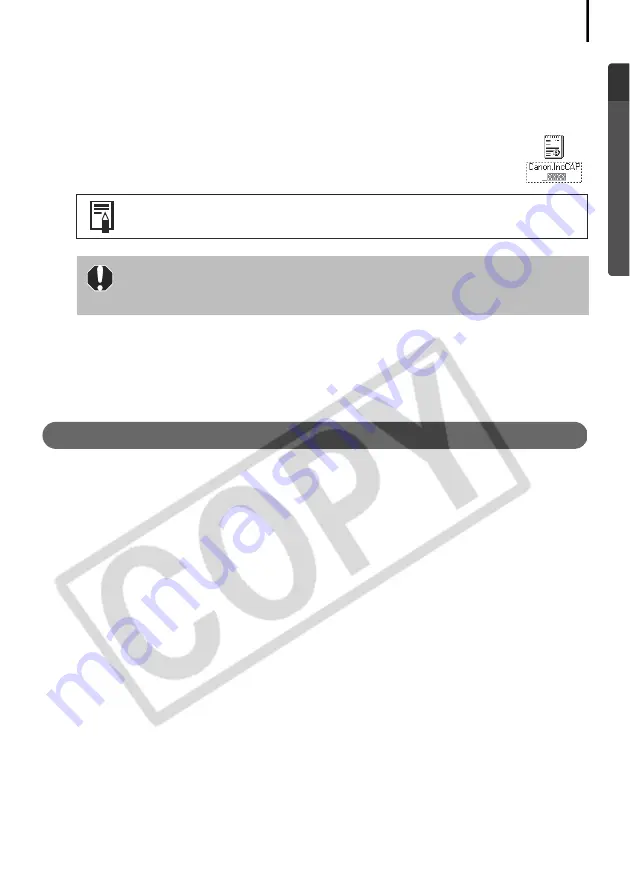
93
8. Find and delete the [DRVDATA.BIN] (or [Drvdata.bin]) and [DRVIDX.BIN] (or
[Drvidx.bin]) files.
9. In the [INF] or [Inf] folder, double-click the [OTHER] or [Other] folder to open
it.
10. Find and delete the [Canon.IncCAP xxx.Inf] file (The xxx
represents numerals.).
Reinstall the driver
11.Reinstall the driver with the procedures in
Installing the Software and USB
Driver
(p. 10).
Zooming Images in ZoomBrowser EX is Slow or Not Working
Some graphics cards or settings may cause the display of zoomed images in ZoomBrowser EX
to slow down or malfunction. If this occurs, set your computer display's Hardware acceleration
setting to a lower setting.
1. Click the Windows [Start] menu, followed by [Control Panel] and
[Appearance and Themes].
With Windows 2000, Windows Me, or Windows 98 SE, click the [Start] menu
and select [Settings], followed by [Control Panel].
2. Click the [Display] icon, followed by the [Settings] tab, [Advanced] button and
[Troubleshoot] tab.
With Windows 2000, click the [Display] icon, followed by the [Settings] tab,
[Advanced] button and [Troubleshoot] tab.
With Windows Me or Windows 98 SE, click the [Display] icon, followed by
the [Settings] tab, [Advanced] button and [Performance] tab.
3. Set the [Hardware acceleration] to a setting below [Full] and click [OK].
4. Restart the computer if prompted.
You do not need to delete anything if none of the above files are
contained in the [OTHER] folder.
The [INF] folder contains numerous files critical to the computer’s
operation. Be extremely careful to delete the correct files. If you delete
the wrong files, you may be unable to restart Windows.
























