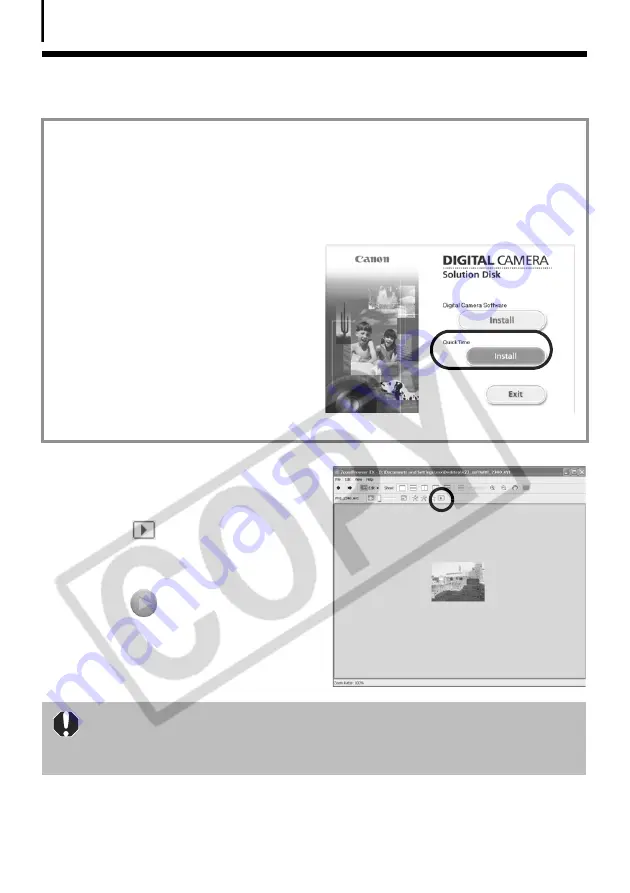
Replaying Movies
36
Replaying Movies
1
Double-click an image with a movie
icon in ZoomBrowser EX’s Browser
Area.
2
Click the
(Play) button in the
Viewer Window.
Windows Media Player or QuickTime Player
will start.
3
Click the
(Play) button in Windows
Media Player or QuickTime Player.
Installation Procedures for QuickTime
QuickTime is required to play and edit movies. To install QuickTime, please follow these
procedures.
1. Place the Canon Digital Camera Solution Disk in the CD-ROM drive.
If the installer panel fails to appear automatically, display it using the procedures in the
How to Display the Installer Panel
section (p. 11).
2 Click the QuickTime [Install] button.
Follow the onscreen instructions to proceed with the installation.
Do not double-click a movie file in the Windows Explorer to play it. That will
start Windows Media Player, which may not support this file type. To replay
movies, start QuickTime Player through the [Start] menu and open the file
using the QuickTime Player [File] menu.






























