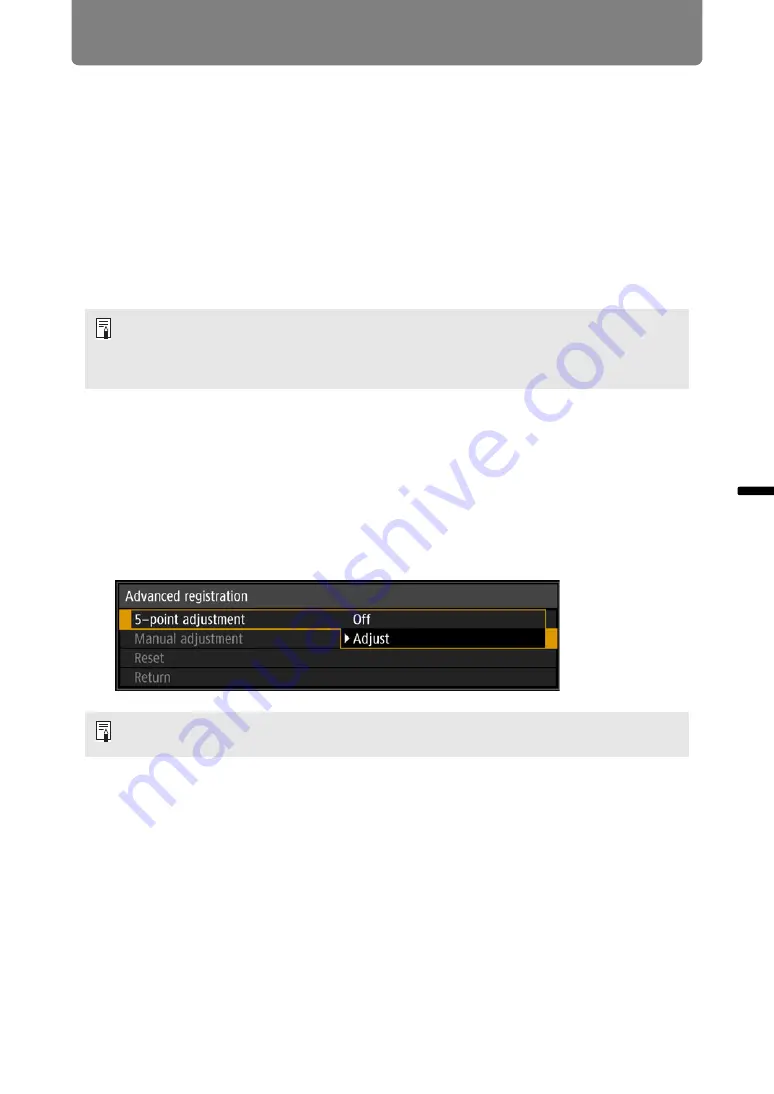
85
Adjusting the Image
Ins
tallation Guide
Adju
sting
th
e Im
age
Advanced Registration to Adjust Projected
Images
This feature enables precise correction of red, green, or blue misalignment in
different areas of the screen by color and area.
Two methods of registration are available: 5-point adjustment (using points in the
corners and center of the screen) and more precise manual adjustment based on
54 points (in a 6 x 9 grid).
Any values you set in 5-point adjustment are retained if you subsequently perform
manual adjustment. For more precise correction after 5-point adjustment, perform
manual adjustment.
■
Registration Using 5-Point Adjustment
5-point adjustment enables basic correction of color misalignment across the
screen, by moving adjustment points in each corner and the center.
1
In the [Install settings] menu, select [Professional settings] > [RGB
alignment] > [Advanced registration] > [Adjust] > [5-point adjustment] >
[Adjust].
The projector enters 5-point adjustment mode, and a chart is displayed.
• Adjust zoom and lens shift as needed before using [Advanced registration].
• Performing keystone adjustment will prevent accurate adjustment with [Advanced
registration]. If keystone adjustment is required, complete adjustment with [Advanced
registration] first.
With advanced registration, checkered or halftone image areas may be affected by
uneven colors or image artifacts.
Содержание REALiS 4K5020Z
Страница 38: ...38 Basic Guide ...
Страница 40: ...Projection Procedure 40 Step 1 Connect Other Equipment HDMI input ...
Страница 50: ...50 Installation Guide Before setting up the projector be sure to read Before Installation P21 ...
Страница 101: ...101 Menu Guide ...
Страница 190: ...190 Maintenance Product Specifications Troubleshooting ...
















































