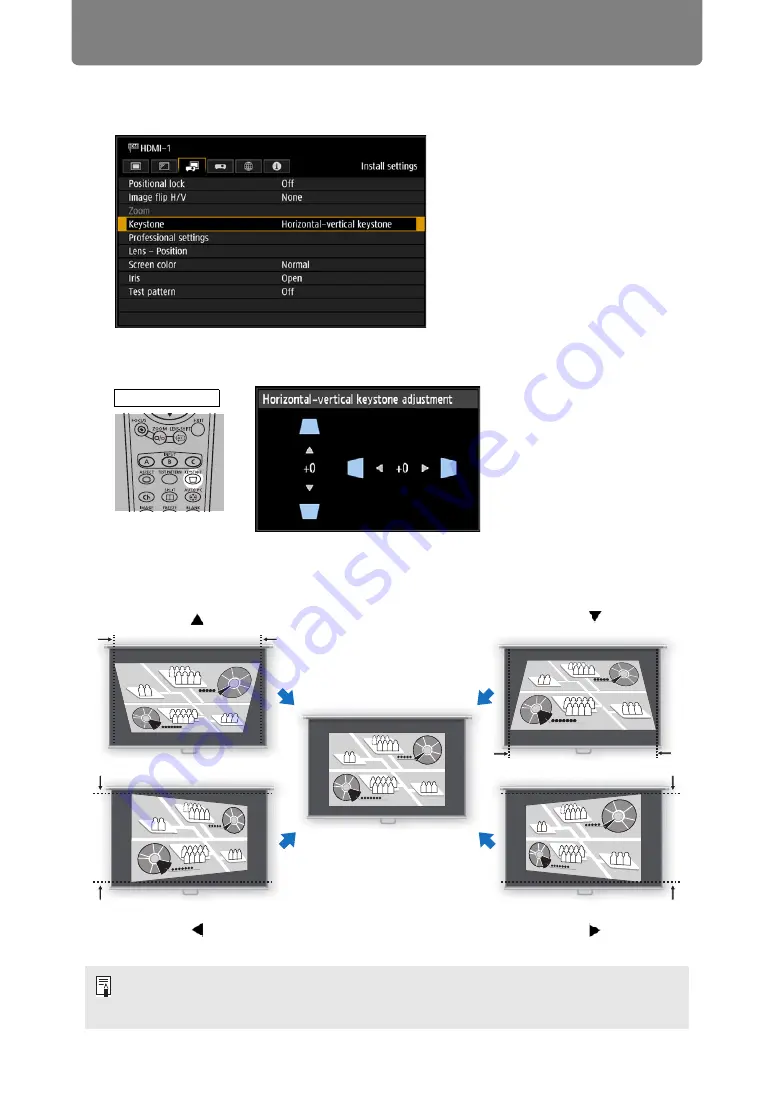
82
Adjusting the Image
■
Horizontal/Vertical Keystone Correction
1
Select [Install settings] > [Keystone] > [Horizontal-vertical keystone].
You can also display the [Horizontal-vertical keystone adjustment] window by
pressing the
KEYSTONE
button on the remote control.
2
Press the pointer buttons to adjust the dimensions, and then press the
OK button.
• [Zoom] (
) is not available when [Keystone] is set to [Horizontal-vertical keystone].
• The available horizontal-vertical keystone range may vary depending on the lens, lens
zoom position, and shift position.
Remote control
To correct top distortion,
press the [ ] button.
To correct bottom distortion,
press the [ ] button.
To correct distortion on the right,
press the [ ] button.
Screen
To correct distortion on the left,
press the [ ] button.
Содержание REALiS 4K5020Z
Страница 38: ...38 Basic Guide ...
Страница 40: ...Projection Procedure 40 Step 1 Connect Other Equipment HDMI input ...
Страница 50: ...50 Installation Guide Before setting up the projector be sure to read Before Installation P21 ...
Страница 101: ...101 Menu Guide ...
Страница 190: ...190 Maintenance Product Specifications Troubleshooting ...






























