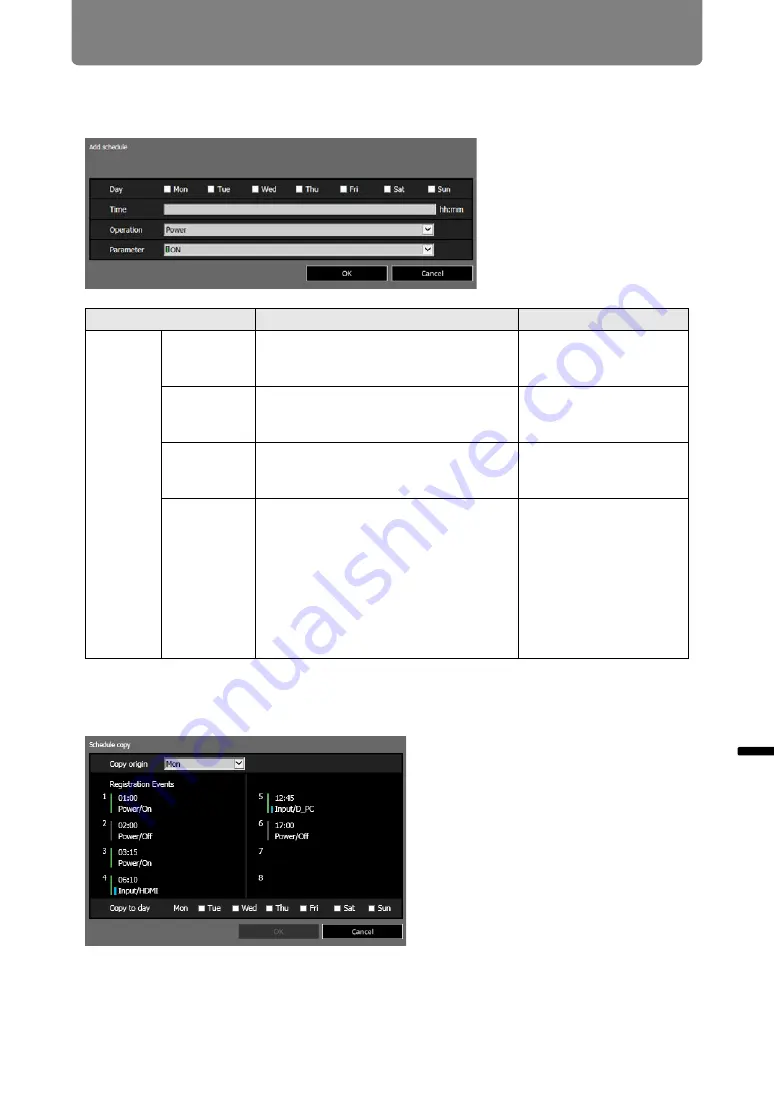
179
Projector Web Screen Menu
Men
u
Gu
ide
P
ro
jec
to
r W
eb
Scr
e
en
M
e
nu
Clicking [Add schedule] in [Time Schedule] displays the [Add schedule] screen,
enabling you to add a new schedule to the selected usual schedule or period
schedule.
Clicking [Copy schedule to different day] in [Time Schedule] displays the [Schedule
copy] screen, enabling you to copy a schedule to any day for the selected usual
schedule or period schedule.
Item
Explanation
Factory default setting
Add
schedule
Day
Select a day of the week for automatic
execution. Multiple days can be
selected.
Cleared
Time
Enter the automatic execution time in 1-
byte numbers, in the range 00:00 to
23:59.
<Blank>
Operation
As the operation for automatic
execution, choose [Power], [Input] or
[Calibration].
Power
Parameter
As parameters for automatic execution,
choose from the following options.
• When [Operation] is set to [Power]:
[ON] / [OFF]
• When [Operation] is set to [Input]:
[HDMI-1/2] / [HDBaseT]
• When [Operation] is set to
[Calibration]:
[LIGHT]
ON
Содержание REALiS 4K5020Z
Страница 38: ...38 Basic Guide ...
Страница 40: ...Projection Procedure 40 Step 1 Connect Other Equipment HDMI input ...
Страница 50: ...50 Installation Guide Before setting up the projector be sure to read Before Installation P21 ...
Страница 101: ...101 Menu Guide ...
Страница 190: ...190 Maintenance Product Specifications Troubleshooting ...
















































