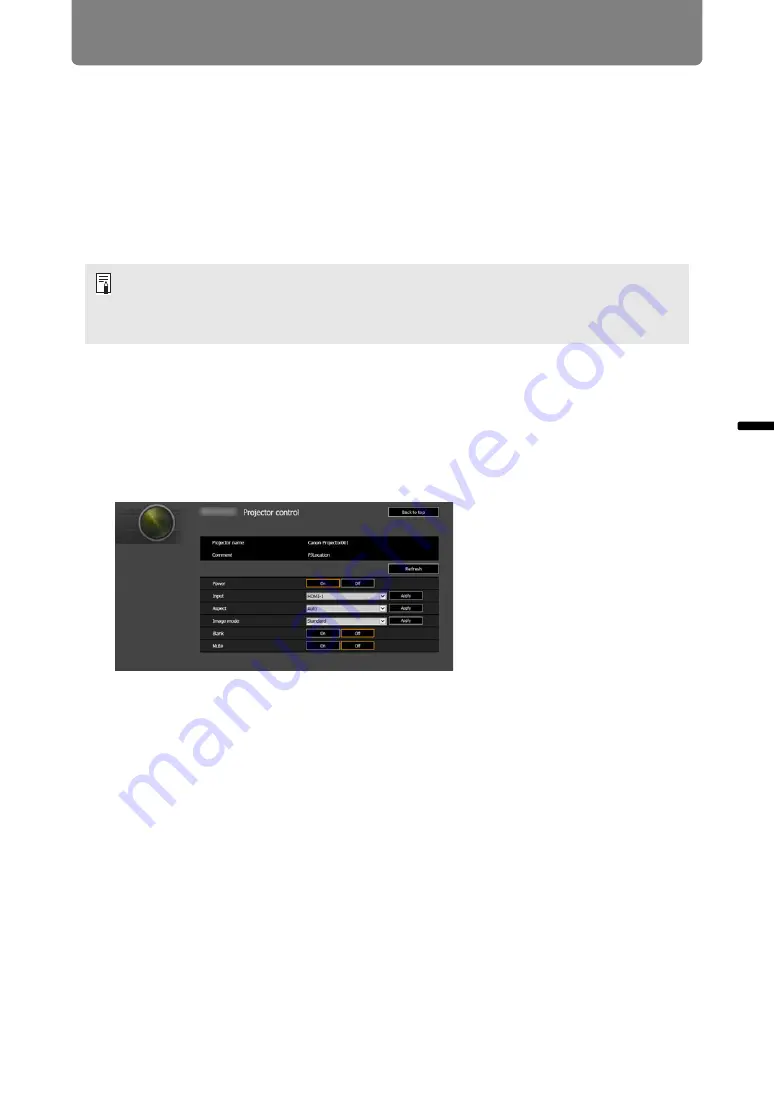
79
Connection Procedure
Ins
tallation Guide
Co
n
ne
cti
on
Pr
oc
ed
ur
e
Controlling the Projector from a Computer
The projector can be controlled from a computer over a wired or wireless network
connection.
1
Turn on the computer and projector.
2
Launch a web browser, enter “http://(projector IP address)” in the
address bar, and press the Enter key.
The projector web screen appears.
3
Click [Projector control] on the web screen.
The password input window appears.
4
Enter the user name and password on the password input window, then
click [OK].
The factory default user name is “root” and the password is “system”.
The projector control screen appears.
The projector can be controlled from this screen.
The factory default IP address is “192.168.254.254” for wired connections and
“192.168.253.254” for wireless connections. If DHCP settings are used, ask the network
administrator for the projector IP address. It is possible to check the IP address from the
projector menu (
).
Содержание REALiS 4K5020Z
Страница 38: ...38 Basic Guide ...
Страница 40: ...Projection Procedure 40 Step 1 Connect Other Equipment HDMI input ...
Страница 50: ...50 Installation Guide Before setting up the projector be sure to read Before Installation P21 ...
Страница 101: ...101 Menu Guide ...
Страница 190: ...190 Maintenance Product Specifications Troubleshooting ...
















































