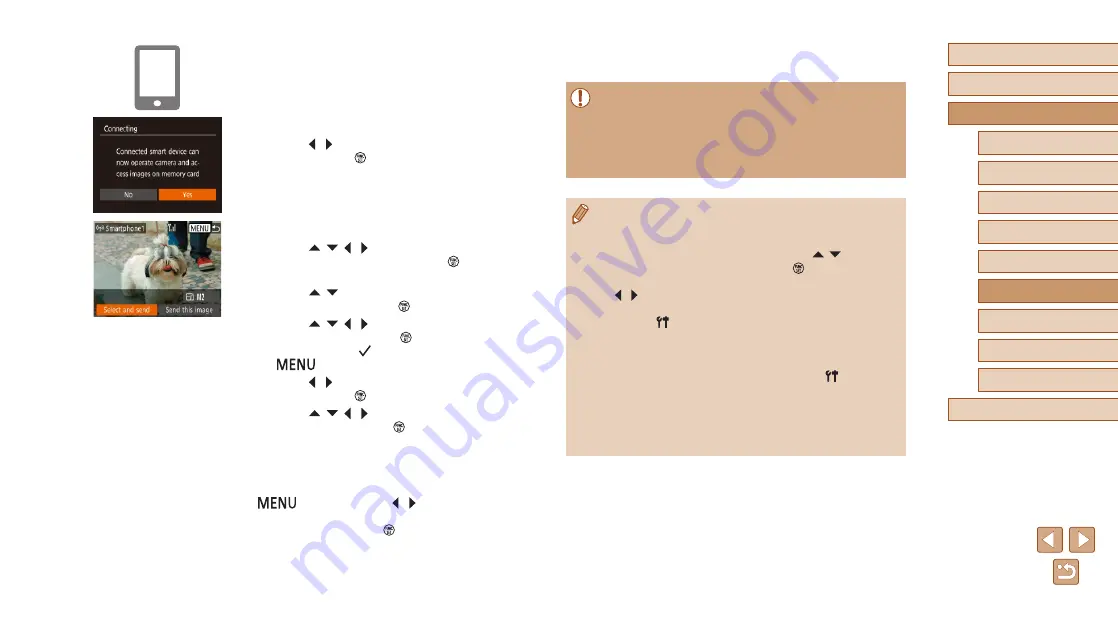
83
Before Use
Basic Guide
Advanced Guide
1
Camera Basics
2
Auto Mode
3
Other Shooting Modes
5
Playback Mode
6
Wi-Fi Functions
7
Setting Menu
8
Accessories
4
P Mode
9
Appendix
Index
●
To add multiple smartphones, repeat the
above procedure starting from step 1.
●
All images in the camera can be viewed from the connected
smartphone when you choose [Yes] in step 8. To keep camera
images private, so that they cannot be viewed from the
smartphone, choose [No] in step 8.
●
Once you have registered a smartphone, you can change privacy
settings for it on the camera (
●
Connections require that a memory card be in the camera.
●
Once you have connected to devices via the Wi-Fi menu, recent
destinations will be listed first when you access the Wi-Fi menu.
You can easily connect again by pressing the [ ][ ] buttons to
choose the device and then pressing the [ ] button. To add a
new device, display the device selection screen by pressing the
[ ][
] buttons, and then configure the setting.
●
If you prefer not to display recent target devices, choose MENU
(
25) > [ ] tab > [Wireless settings] > [Wi-Fi Settings] >
[Target History] > [Off].
●
To be able to connect without entering the password in step 5
and to make it so that [Password] does not display on the SSID
display screen (step 4), choose MENU (
25) > [ ] tab >
[Wireless settings] > [Wi-Fi Settings] > [Password] > [Off].
●
You can also send multiple images at once and change the image
size before sending (
●
You can send the current image by choosing [Send this image] on
the screen in step 9.
7
Choose the camera to connect.
●
When the screen for choosing the target
camera is displayed on your smartphone,
choose the camera to pair them.
8
Adjust the privacy setting.
●
Press the [ ][ ] buttons to choose [Yes],
and then press the [ ] button.
●
You can now use the smartphone to
browse, import, or geotag images on the
camera or shoot remotely.
9
Send images.
●
Press the [ ][ ][ ][ ] buttons to choose
[Select and send], and then press the [ ]
button.
●
Press the [ ][ ] buttons to choose
[Select], and then press the [ ] button.
●
Press the [ ][ ][ ][ ] buttons to choose
an image to send, press the [ ] button to
mark it as selected ([ ]), and then press
the [
] button.
●
Press the [ ][ ] buttons to choose [OK],
and then press the [ ] button.
●
Press the [ ][ ][ ][ ] buttons to choose
[Send], and then press the [ ] button.
●
[Transfer completed] is displayed after
the image is sent, and the image transfer
screen is displayed again.
●
To end the connection, press the
[
] button, press the [ ][ ] buttons
on the confirmation screen to choose
[OK], and then press the [ ] button. You
can also use the smartphone to end the
connection.






























