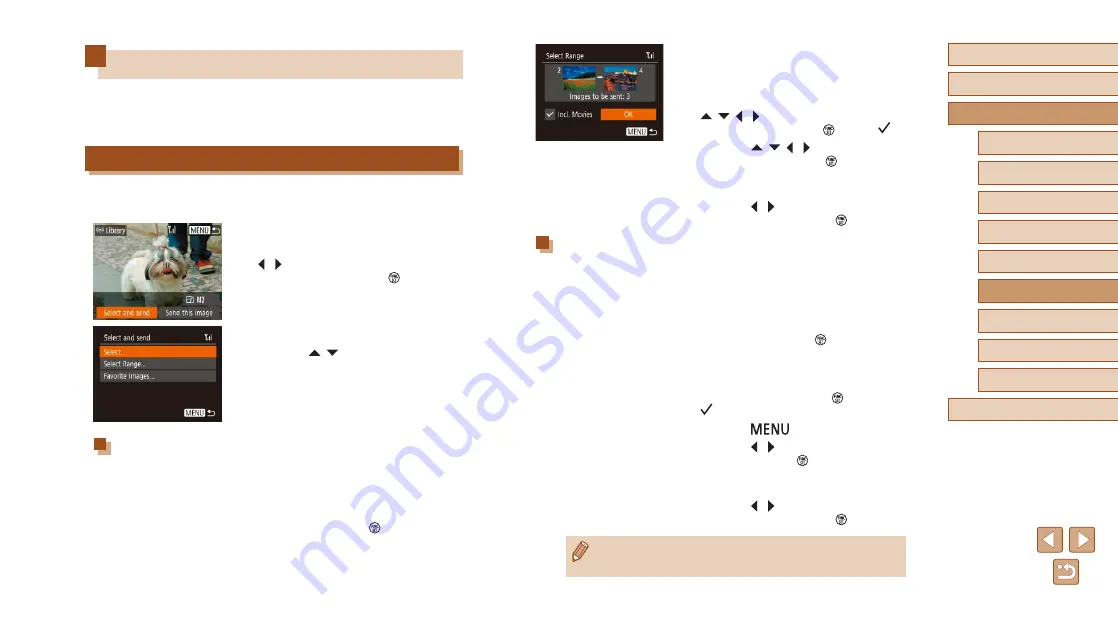
97
Before Use
Basic Guide
Advanced Guide
1
Camera Basics
2
Auto Mode
3
Other Shooting Modes
5
Playback Mode
6
Wi-Fi Functions
7
Setting Menu
8
Accessories
4
P Mode
9
Appendix
Index
2
Choose images.
●
Follow steps 2 – 3 in “Selecting a Range”
●
When sending movies as well, press the
[ ][ ][ ][ ] buttons to choose [Incl.
Movies], and then press [ ] to add [ ].
●
Press the [ ][ ][ ][ ] buttons to choose
[OK], and then press the [ ] button.
3
Send the image.
●
Press the [ ][ ] buttons to choose
[Send], and then press the [ ] button.
Sending Images Tagged as Favorites
You can send images tagged as favorites (
1
Choose [Favorite Images].
●
Following step 2 in “Sending Multiple
Images” (
Images] and press the [ ] button.
●
The image selection screen that displays
only favorite images is displayed. To
make it so that an image is not sent, after
choosing an image, press [ ] to remove
[ ].
●
Press the [
] button.
●
Press the [ ][ ] buttons to choose [OK],
and then press the [ ] button.
2
Send the image.
●
Press the [ ][ ] buttons to choose
[Send], and then press the [ ] button.
●
If you have no images tagged as favorite, you cannot choose
[Favorite Images] in step 1.
Image Sending Options
You can choose multiple images to send at once and change the image
resolution (size) before sending. Some Web services also enable you to
annotate the images you send.
Sending Multiple Images
On the image transfer screen, you can select a range of images to send,
and send images tagged as favorites.
1
Choose [Select and send].
●
On the image transfer screen, press the
[ ][ ] buttons to choose [Select and
send], and then press the [ ] button.
2
Choose a selection method.
●
Press the [ ][ ] buttons to choose a
selection method.
Selecting a Range
1
Choose [Select Range].
●
Following step 2 in “Sending Multiple
Images” (
Range] and press the [ ] button.






























