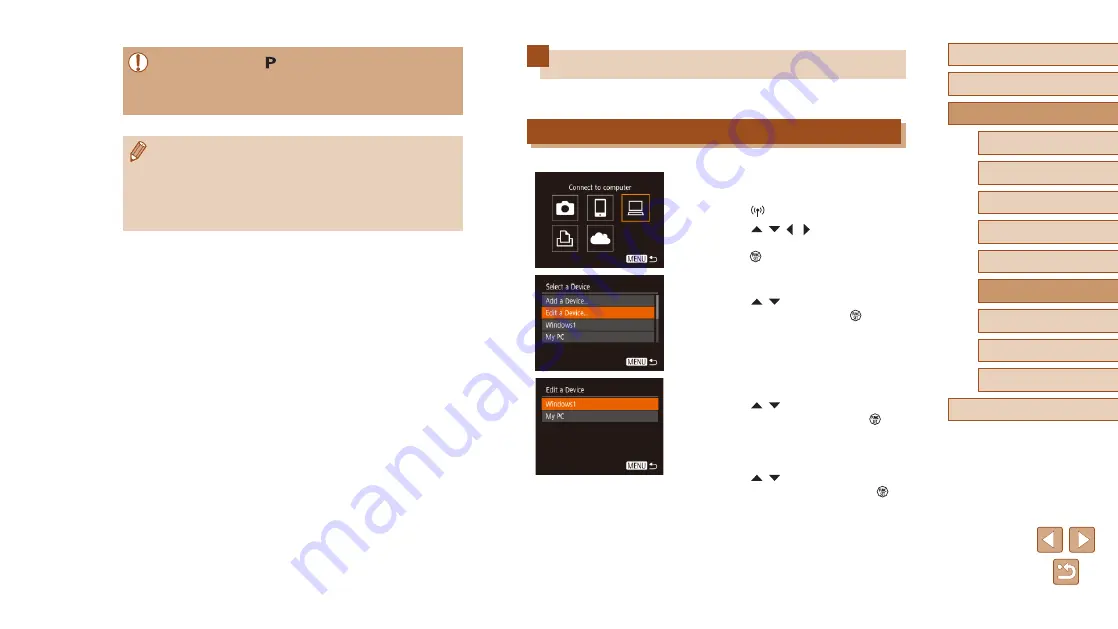
103
Before Use
Basic Guide
Advanced Guide
1
Camera Basics
2
Auto Mode
3
Other Shooting Modes
5
Playback Mode
6
Wi-Fi Functions
7
Setting Menu
8
Accessories
4
P Mode
9
Appendix
Index
Editing or Erasing Wi-Fi Settings
Edit or erase Wi-Fi settings as follows.
Editing Connection Information
1
Access the Wi-Fi menu and choose
a device to edit.
●
Press the [ ] button.
●
Press the [ ][ ][ ][ ] buttons to choose
the icon of a device to edit, and then
press the [ ] button.
2
Choose [Edit a Device].
●
Press the [ ][ ] buttons to choose [Edit
a Device], and then press the [ ] button.
3
Choose the device to edit.
●
Press the [ ][ ] buttons to choose the
device to edit, and then press the [ ]
button.
4
Choose the item to edit.
●
Press the [ ][ ] buttons to choose
the item to edit, and then press the [ ]
button.
●
The items you can change depend on the
device or service.
●
The camera works in [ ] mode during remote shooting. However,
some FUNC. and MENU settings you have configured in advance
may be changed automatically.
●
Movie shooting is not available.
●
Any jerky subject motion shown on the smartphone due to the
connection environment will not affect recorded images.
●
No AF frames are displayed. Capture a test image to check the
focus.
●
Captured images are not transferred to the smartphone. Use the
smartphone to browse and import images from the camera.






























