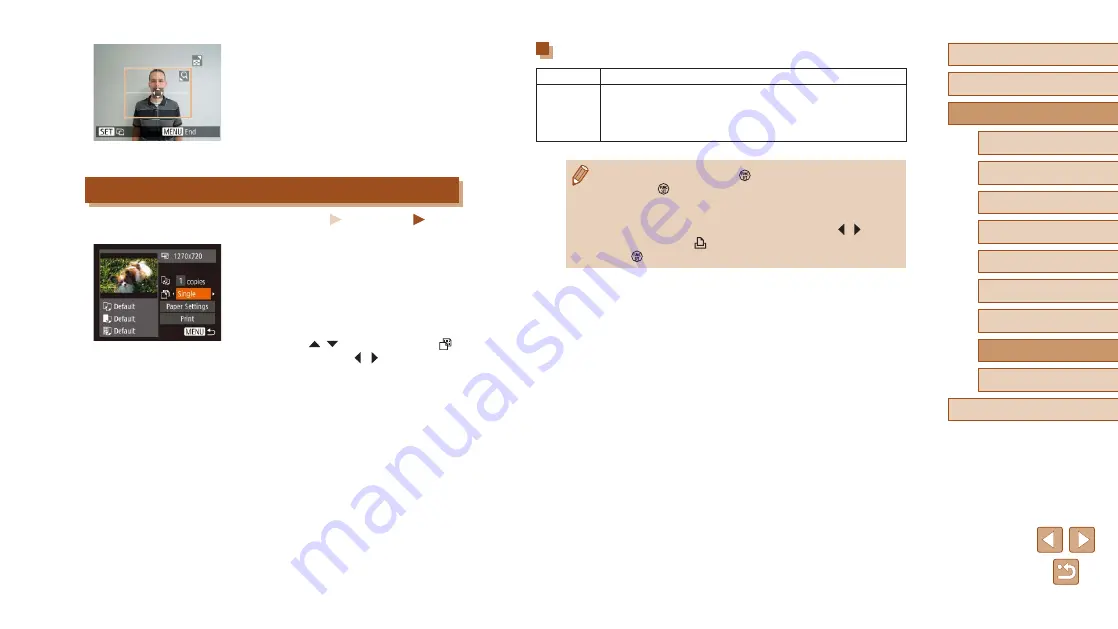
122
Before Use
Basic Guide
Advanced Guide
1
Camera Basics
2
Auto Mode
3
Other Shooting Modes
5
Playback Mode
6
Wi-Fi Functions
7
Setting Menu
8
Accessories
4
P Mode
9
Appendix
Index
Movie Printing Options
Single
Prints the current scene as a still image.
Sequence
Prints a series of scenes, a certain interval apart, on a
single sheet of paper. You can also print the folder number,
file number, and elapsed time for the frame by setting
[Caption] to [On].
●
To cancel printing, press the [ ] button, choose [OK], and then
press the [ ] button again.
●
The screen in step 1 can also be displayed by the following
procedure: Display the movie scene that you want to print by
following steps 2 – 5 in “Viewing” (
61), press the [ ][ ]
buttons to choose [ ] from the movie control panel, then press
the [ ] button.
3
Choose the printing area.
●
Follow step 2 in “Cropping Images before
Printing” (
area.
4
Print the image.
Printing Movie Scenes
Still Images
Movies
1
Access the printing screen.
●
Follow steps 1 – 6 in “Easy Print”
(
119) to choose a movie. This screen
is displayed.
2
Choose a printing method.
●
Press the [ ][ ] buttons to choose [ ],
and then press the [ ][ ] buttons to
choose the printing method.
3
Print the image.






























