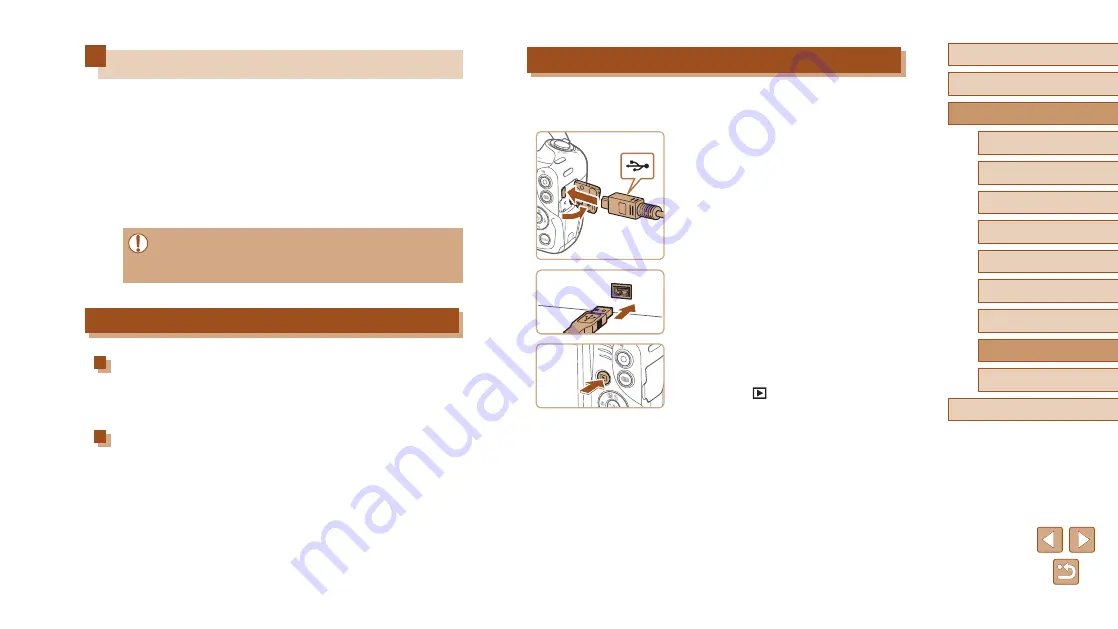
117
Before Use
Basic Guide
Advanced Guide
1
Camera Basics
2
Auto Mode
3
Other Shooting Modes
5
Playback Mode
6
Wi-Fi Functions
7
Setting Menu
8
Accessories
4
P Mode
9
Appendix
Index
Saving Images to a Computer
When you connect the camera to the computer using a retail USB cable
(the camera uses Mini-B), you can save your images to the computer.
1
Connect the camera to the
computer.
●
With the camera turned off, open the
cover (1). With the smaller plug of the
USB cable in the orientation shown,
insert the plug fully into the camera
terminal (2).
●
Insert the larger plug of the USB cable
in the computer’s USB port. For details
about USB connections on the computer,
refer to the computer user manual.
2
Turn the camera on to access
CameraWindow.
●
Press the [
] button to turn the camera
on.
●
Mac OS: CameraWindow is displayed
when a connection is established
between the camera and computer.
(1)
(2)
Using the Software
After downloading the software from the Canon website and installing it on
your computer, you can do the following things.
●
CameraWindow
-
Import images and change camera settings
●
Image Transfer Utility
-
●
Map Utility
-
Shows the GPS information recorded in images on a map
●
When viewing or editing images on a computer, always use
software that supports the images shot on the camera (software
normally installed on the computer or general-use software).
Connect to a Computer Using a Cable
Checking Your Computer Environment
For detailed system requirements and compatibility information for
computers that can use this software, including support in new operating
systems, visit the Canon website.
Installing the Software
For instructions on installing the software, see “Installing the Software”






























