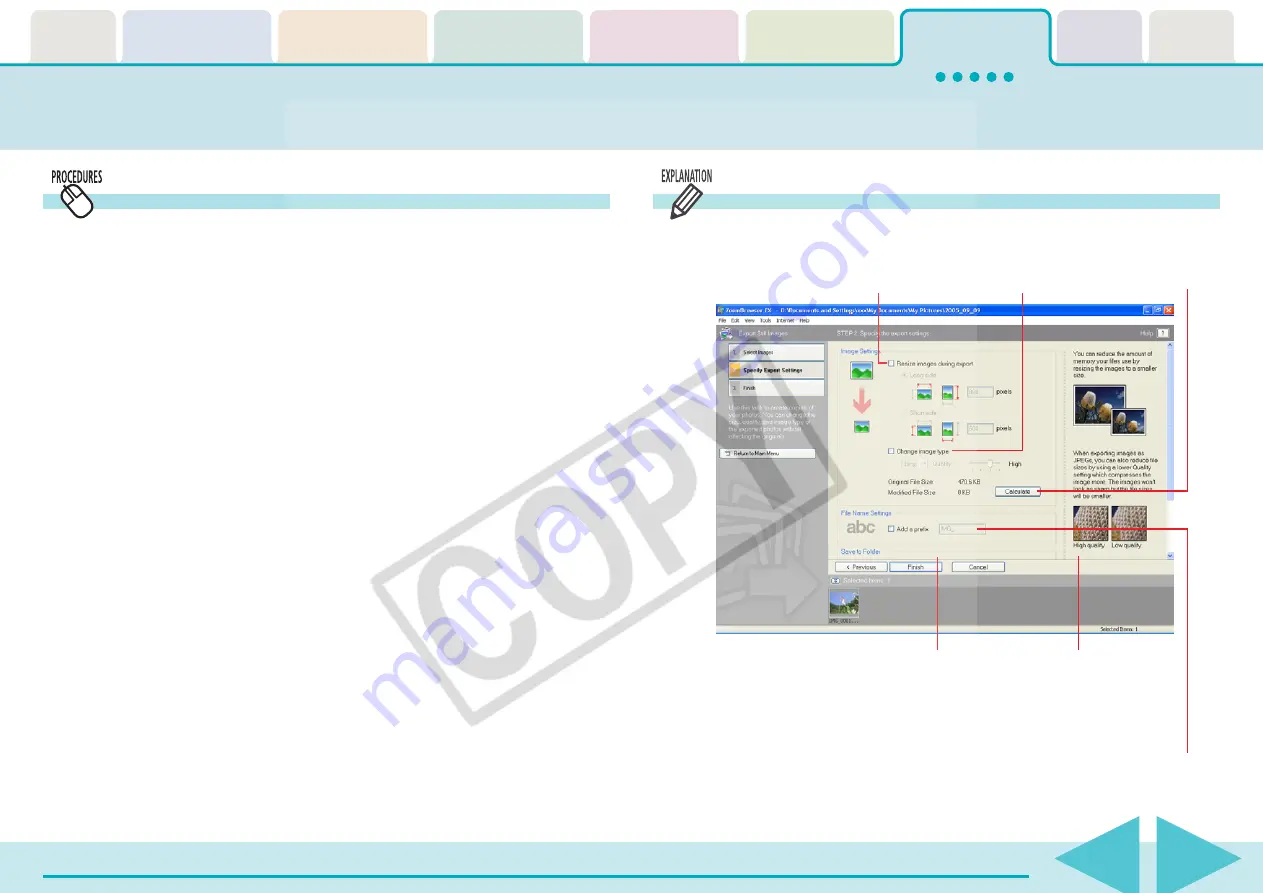
ZoomBrowser EX Software User Guide
108
Exporting Images
1.
Click [Export] in the Main Window and select the
export format in the next menu.
2.
Confirm that [1. Select Images] is selected, and select
the images in the Browser Area.
You can select multiple images or a folder and have the images
in the folder included.
3.
Click [2. Specify Export Settings] and set the export
settings.
The settings content varies according to the export format. The
following page explains the features and procedures for each
window.
Be sure, however, to note the file name and destination when
exporting so that you do not lose track of the exported file.
4.
Click [3. Finish].
This will export the image(s).
Exporting Images (2/4)
Export Still Images
Click [3. Finish] after specifying the settings.
Changes the
image size.
Changes the
image type.
Adds a prefix to
the file name.
Destination Folder
Changes the
destination folder.
Calculates the post-
conversion file size.
















































