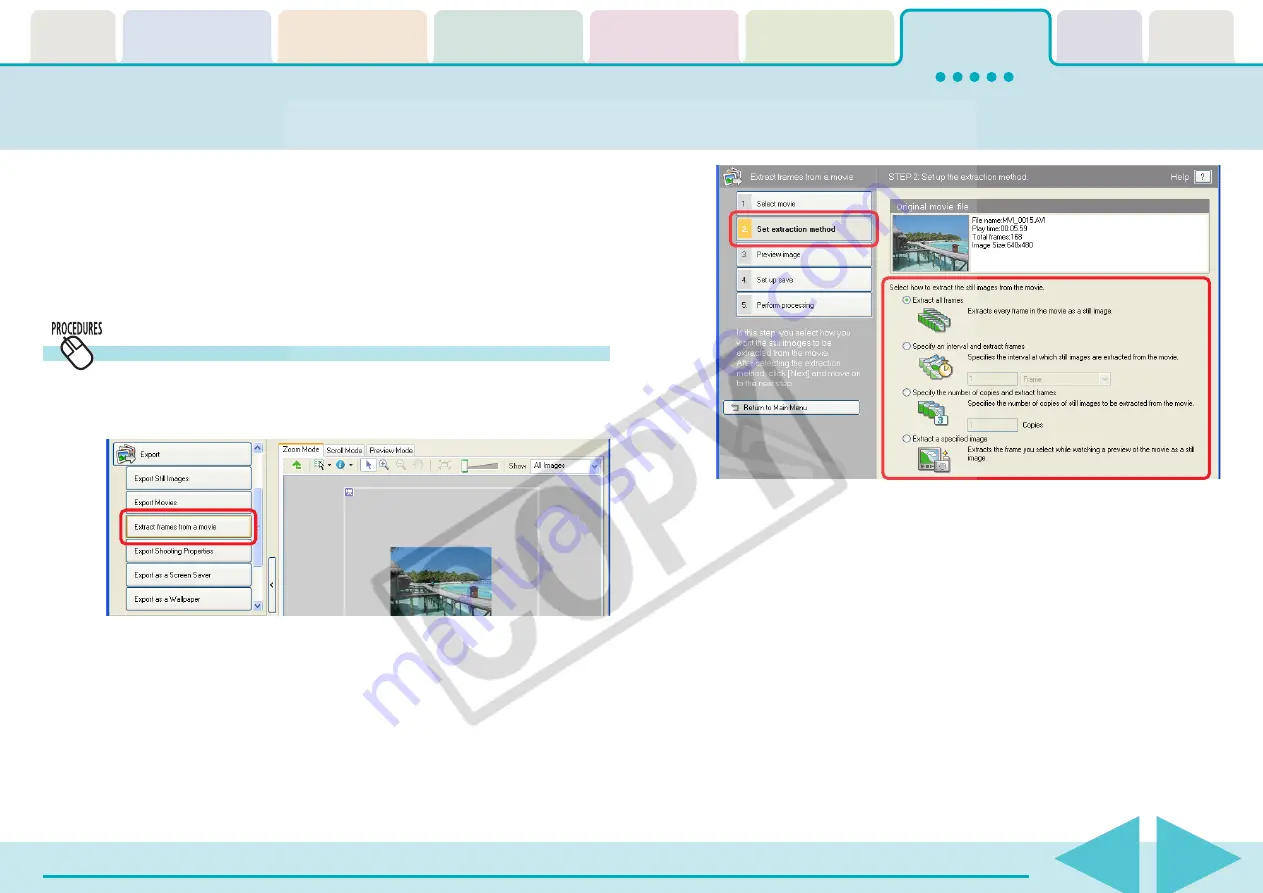
ZoomBrowser EX Software User Guide
134
This feature extracts still images from movies and saves them as image
files.
○
○
○
○
○
○
○
○
○
○
○
○
○
○
○
○
○
○
○
○
○
○
○
○
○
○
○
○
○
○
○
○
○
○
○
○
○
○
○
○
○
○
REFERENCE
• You can also save the specified image as a still from the Viewer
Window.
Extracting Frames from a movie
1.
Click [Export] in the Main Window, followed by
[Extract frames from a movie].
Extracting Frames from a Movie (Windows XP only) (1/2)
2.
Confirm that [1. Select movie] is chosen and select a
movie in the Browser Area.
3.
Click [2. Set extraction method] and select the still
extraction method.
■
Extract All Frames
Extracts all frames in the movie as stills. Please note that the
image numbers and file sizes may be large.
■
Specify an Interval and Extract Frames
Extracts frames as stills from a specified frame range or time
interval.
■
Specify the Number of Copies and Extract Frames
Extracts a specified number of stills from the entire movie. The
extraction interval is calculated based on an equal distribution
of the specified number of stills.
■
Extract a Specified Image
Extracts stills from scenes that catch your attention.
















































