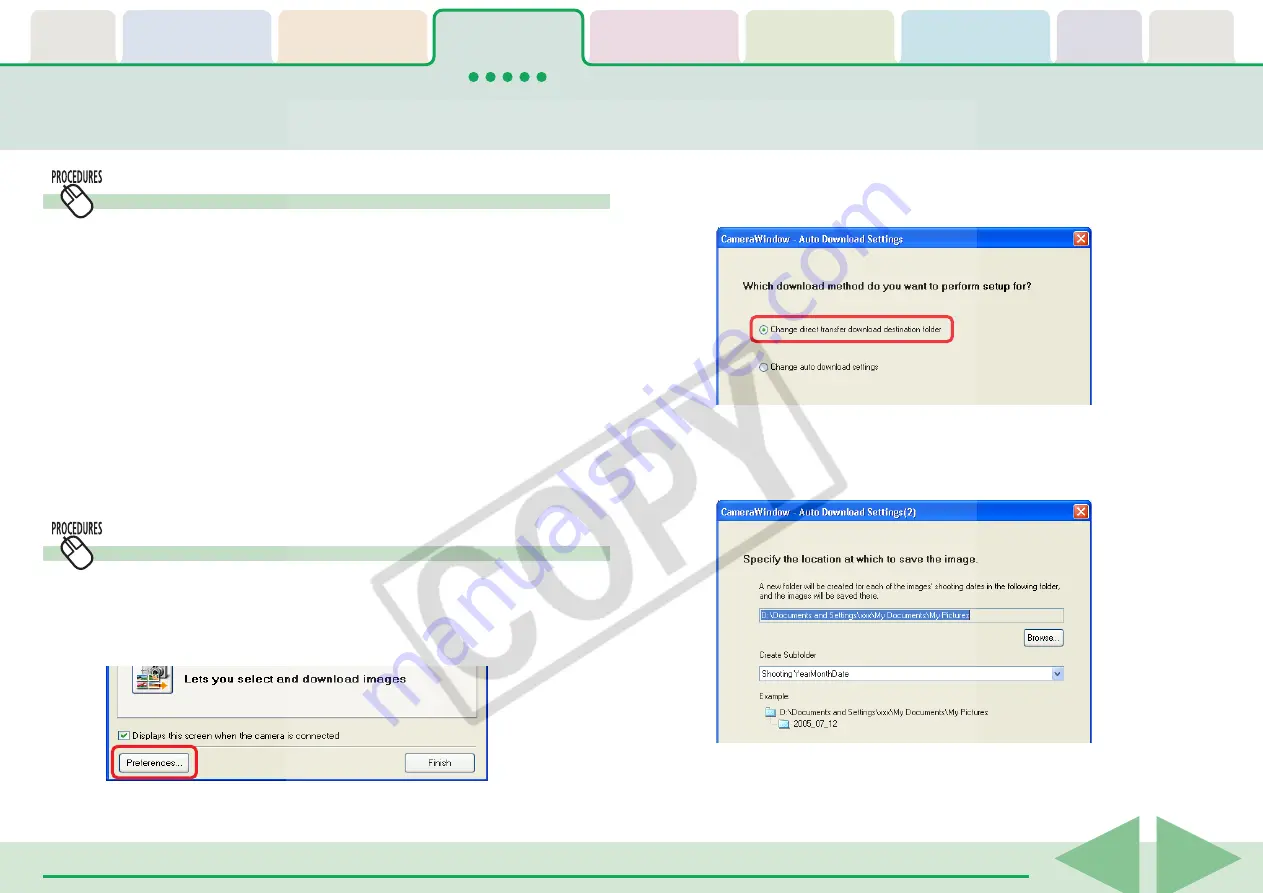
ZoomBrowser EX Software User Guide
23
Starting Auto Downloading
1.
Set the Direct Transfer settings on the camera, and
start the direct transfer.
This will download images automatically to the computer.
○
○
○
○
○
○
○
○
○
○
○
○
○
○
○
○
○
○
○
○
○
○
○
○
○
○
○
○
○
○
○
○
○
○
○
○
○
○
○
○
○
○
REFERENCE
• See your
Camera User Guide
for explanations of the settings
and commands related to the Direct Transfer menu that appears
in the camera’s LCD monitor.
• Sound files recorded using the Sound Recorder feature cannot
be downloaded using the Direct Transfer feature. The
downloading procedures are explained in "Downloading Sound
Files from the Camera."
2.
Select [Change direct transfer download destination
folder] and click [Next].
3.
Select a destination folder for the downloaded
images and set the new folder creation method for
downloads, then click [Finish].
Changing the Auto Download Settings
Change the destination folder for images downloaded to the
computer.
1.
Click [Preferences].
This concludes the settings procedure.
Downloading Images Automatically—Camera Operations






























