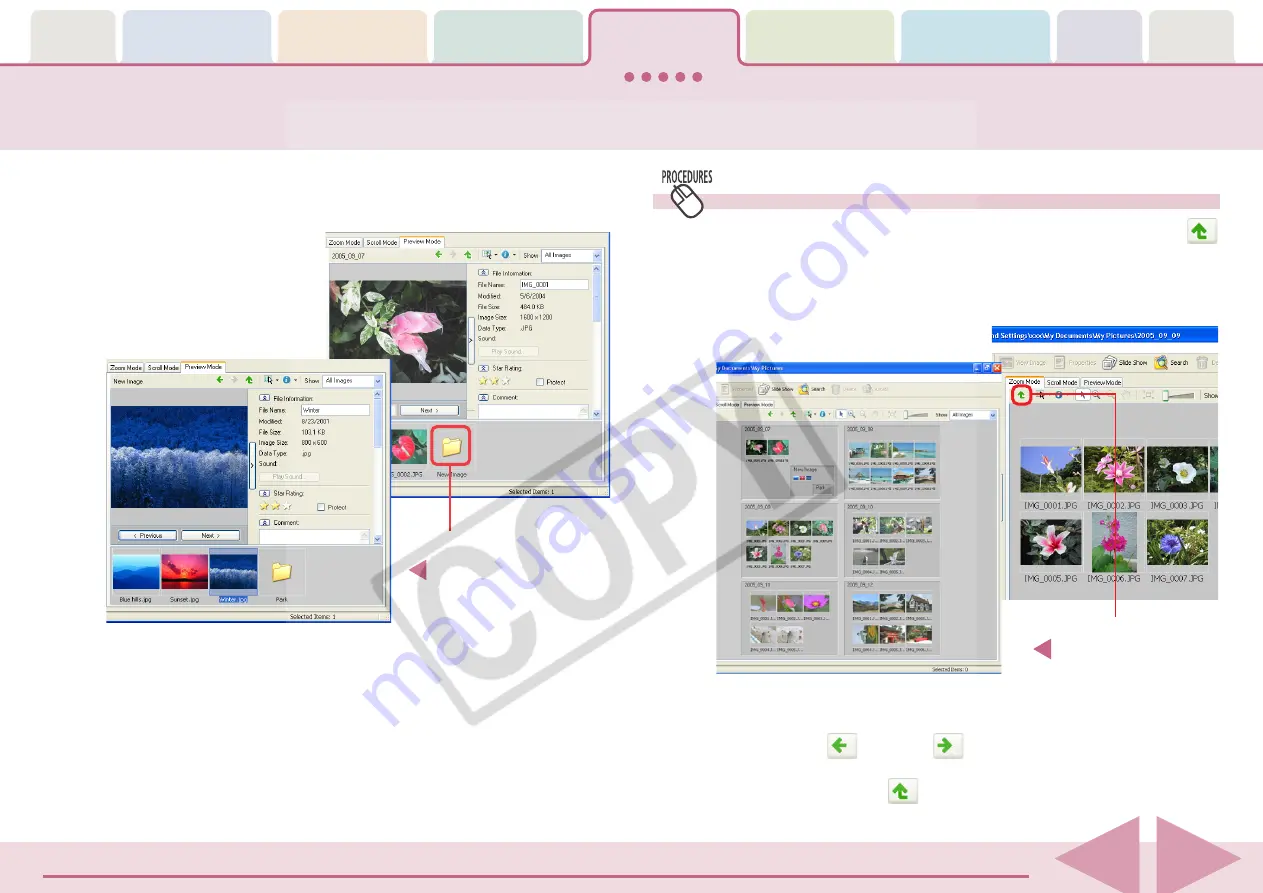
ZoomBrowser EX Software User Guide
59
■
Preview Mode
At the bottom of the Browsing Area, double-click the icon of a
displayed folder to open it and view its images and subfolders.
By repeating this step, you can go deeper and deeper into the
folder hierarchy.
Returning to a higher level in the folder hierarchy
When you are deep in the folder hierarchy, you can use the
(Up) button to go back to a higher level.
The example below shows the zoom mode, but the procedure
is the same for the other display modes.
○
○
○
○
○
○
○
○
○
○
○
○
○
○
○
○
○
○
○
○
○
○
○
○
○
○
○
○
○
○
○
○
○
○
○
○
○
○
○
○
○
○
REFERENCE
• By using the
(Back) or
(Forward) button, you can move
to the folder displayed immediately before, or to the folder
displayed before the
(Up) button was clicked.
Changing the Displayed Folder (2/3)
Click the [Up] button to
zoom out the folder at
that level.
Double-click the folder
icon to display its
images and then click
on one to preview it.
















































