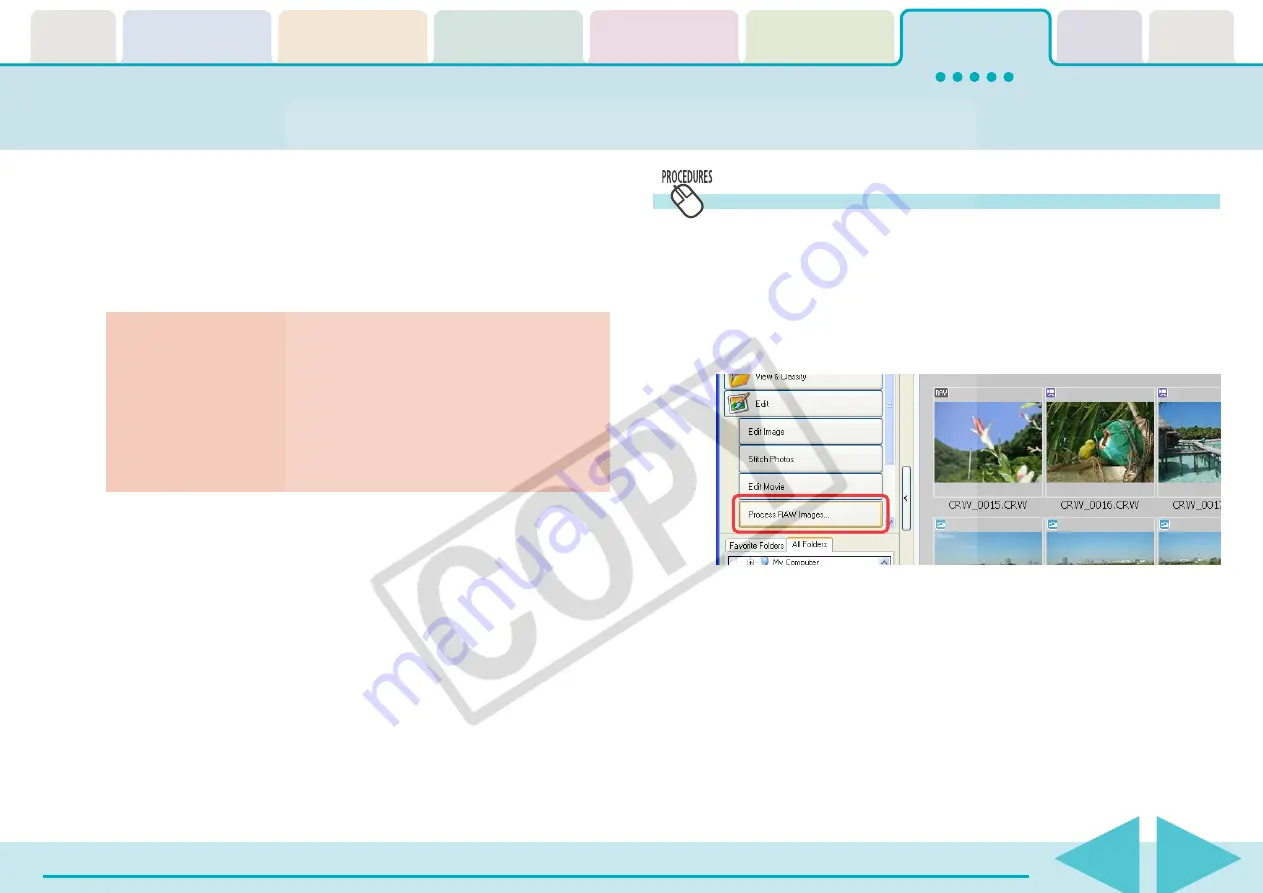
ZoomBrowser EX Software User Guide
136
Converting RAW Images (1/6)
If your camera supports RAW images you can handle higher quality
images.
However, since they are a special type of image, they cannot be opened
by many image editing programs. It is first necessary to convert them
into standard image files.
This section explains conversion procedures.
Converting RAW Images
1.
Select a RAW image in the Browser Area.
2.
Click [Edit] in the Main Window, followed by [Process
RAW Images].
When the window showing the procedures for converting and
adjusting RAW images appears, click [OK].
As shown on the next page, the Main Window, Navigator
window, and Image Quality Adjustment Window will display.
○
○
○
○
○
○
○
○
○
○
○
○
○
○
○
○
○
○
○
○
○
○
○
○
○
○
○
○
○
○
○
○
○
○
○
○
○
○
○
○
○
○
REFERENCE
• You can also convert images by clicking the [Tools] menu and
selecting [Process RAW Images].
○
○
○
○
○
○
○
○
○
○
○
○
○
○
○
○
○
○
○
○
○
○
○
○
○
○
○
○
○
○
○
○
○
○
○
○
○
○
○
○
○
IMPORTANT
• See your
Camera User Guide
to check whether your camera
supports RAW images or not.
• Depending upon your camera model, a different program
than the one introduced here may start when you convert
RAW images. If that occurs, refer to the manual for the
software supplied with your camera.
○
○
○
○
○
○
○
○
○
○
○
○
○
○
○
○
○
○
○
○
○
○
○
○
○
○
○
○
○
○
○
○
○
○
○
○
○
○
○
○
○
○
REFERENCE
• RAW images are extremely high-quality images that are not
subject to any deterioration due to compression processing.
• See the Help file for conversion details. You can open the Help
file after clicking [Process RAW Images] in Step 2 by clicking the
[Help] menu in the Main Window that opens.






























