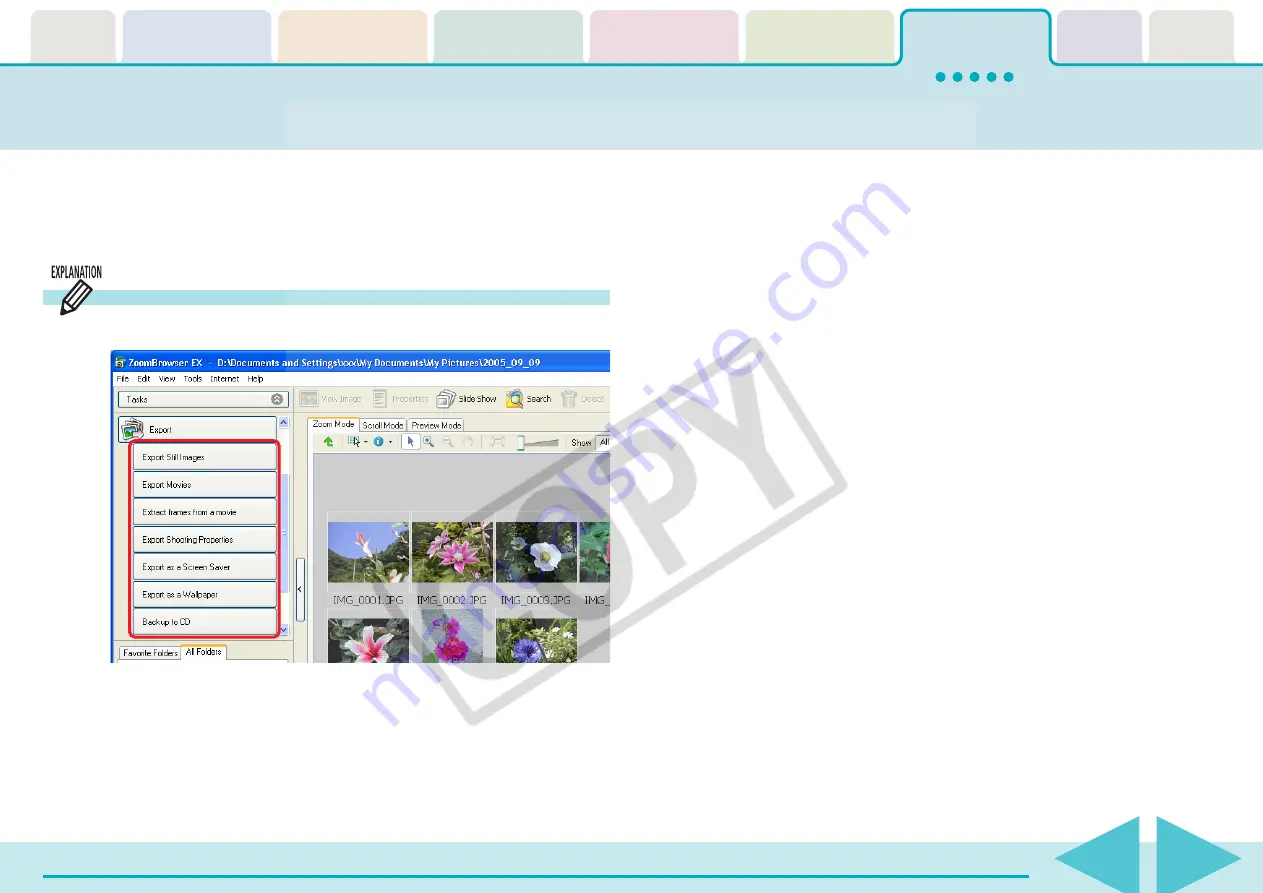
ZoomBrowser EX Software User Guide
107
This section explains how to change the size, resolution or data type of
a selected image and write it to a new file, and to export an image for
use as a screen saver or wallpaper. It also describes how to export the
shooting information to a text file.
Exporting Images (1/4)
■
Export Still Images
You can change the data type and/or image size and save it to
a new file. Select one of three data types: JPEG, TIFF or
Windows Bitmap (BMP). You can also add identifying
characters to the start of the file name.
Export Formats
The following types of image export formats are available.
■
Export Movies
You can change the movie size or type and export it as a
different movie file. See "Exporting Movies" for an explanation
of the procedures.
■
Extract Frames from a Movie
This feature extracts still images from movies and saves them as
image files (Windows XP only). See
“Extracting Frames from a
Movie”
for more detailed instructions.
■
Export Shooting Properties
You can select specific items from the shooting information and
export it to a text file.
■
Export Images as a Screen Saver
You can export an image as a screen saver file.
■
Export an Image as a Wallpaper
You can export an image as a wallpaper file. This function will
not work with multiple files selected.
■
Backing Up to a CD
This feature copies and saves images to CD-R/RW disks. See
“Saving Images to CD-R/RW Disks”
for more detailed
instructions. (Windows XP only)
○
○
○
○
○
○
○
○
○
○
○
○
○
○
○
○
○
○
○
○
○
○
○
○
○
○
○
○
○
○
○
○
○
○
○
○
○
○
○
○
○
○
REFERENCE
• The shooting information is saved along with the image when
you save an image as a JPEG in the Export window.
















































