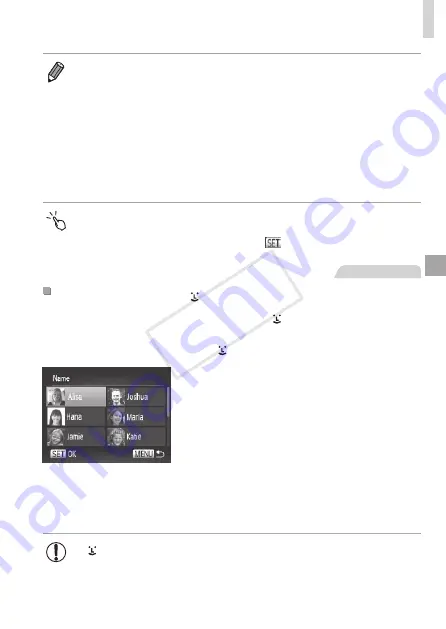
227
Browsing and Filtering Images
•
Options for viewing the images found (in step 4) include “Navigating
233). You can protect, erase, or print all
images found or add them to a photobook by choosing [Select All Images
in Search] in “Protecting Images” (
“Adding Images to the Print List (DPOF)” (
•
However, if you recategorize images (
245) or edit them and save them
as new images (
251 – 256), a message is displayed and filtered image
display ends.
•
You can also choose conditions by touching the screens in steps 2 and 3.
•
After choosing conditions, you can view images matching your conditions by
touching a condition again or by touching [
].
Still Images
Filtering Display by [ ]
1
Choose [ ].
z
z
225, choose
[ ] and press the <
m
> button.
2
Choose a person.
z
z
Press the <
o
><
p
><
q
><
r
> buttons
to choose a person, and then press the
<
m
> button.
3
View the filtered images.
z
z
Follow step 4 on
226 to view the
images.
•
[ ] is not available unless people are registered (
COP
Y
Содержание PowerShot S110 Digital ELPH
Страница 84: ...84 COPY ...
Страница 94: ...94 COPY ...
Страница 95: ...95 Smart Auto Mode Convenient mode for easy shots with greater control over shooting 2 COPY ...
Страница 164: ...164 COPY ...
Страница 200: ...200 COPY ...
Страница 260: ...260 COPY ...
Страница 261: ...261 Setting Menu Customize or adjust basic camera functions for greater convenience 7 COPY ...
Страница 302: ...302 COPY ...
Страница 303: ...303 Appendix Helpful information when using the camera 9 COPY ...
Страница 345: ...345 COPY ...
Страница 346: ...CDD E491 010 CANON INC 2012 COPY ...
















































