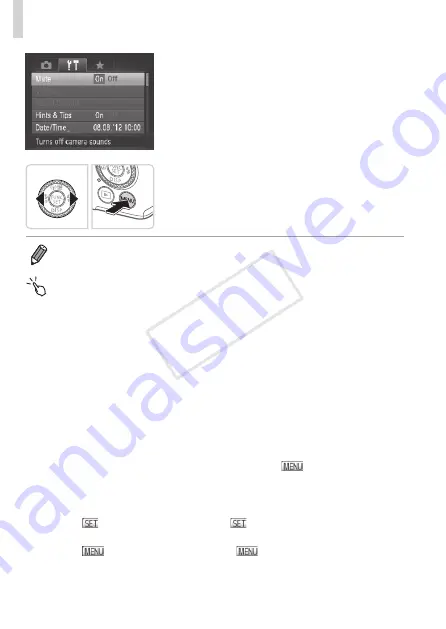
92
MENU Menu
4
Choose an option.
z
z
Press the <
q
><
r
> buttons to choose an
option.
5
Finish the setup process.
z
z
Press the <
n
> button to return to the
screen displayed before you pressed the
<
n
> button in step 1.
•
To undo any accidental setting changes, you can restore the camera’s
default settings (
Touch-Screen Operations
z
z
To access tabs, press the <
n
> button to access the menu, and
then touch the desired tab.
z
z
Drag the settings up or down to scroll them, or touch a setting to
choose it.
z
z
Touch an option to choose it. Settings shown with [
q
][
r
] icons on either
side can also be configured by touching these icons.
z
z
For options displayed with a bar to indicate the level, touch the desired
position on the bar.
z
z
To configure settings for which options are not shown, first touch the
setting to access the setting screen. On the setting screen, either drag
or touch to choose the setting item, and then touch to choose the
option. To return to the previous screen, touch [
].
z
z
You can also touch input elements (such as check boxes or text fields)
to select them, and you can enter text by touching the on-screen
keyboard.
z
z
When [
] is shown, you can touch [
] instead of pressing the <
m
>
button, if you prefer.
z
z
When [
] is shown, you can touch [
] instead of pressing the
<
n
> button, if you prefer.
z
z
To dismiss the menu, press the <
n
> button again.
COP
Y
Содержание PowerShot S110 Digital ELPH
Страница 84: ...84 COPY ...
Страница 94: ...94 COPY ...
Страница 95: ...95 Smart Auto Mode Convenient mode for easy shots with greater control over shooting 2 COPY ...
Страница 164: ...164 COPY ...
Страница 200: ...200 COPY ...
Страница 260: ...260 COPY ...
Страница 261: ...261 Setting Menu Customize or adjust basic camera functions for greater convenience 7 COPY ...
Страница 302: ...302 COPY ...
Страница 303: ...303 Appendix Helpful information when using the camera 9 COPY ...
Страница 345: ...345 COPY ...
Страница 346: ...CDD E491 010 CANON INC 2012 COPY ...






























