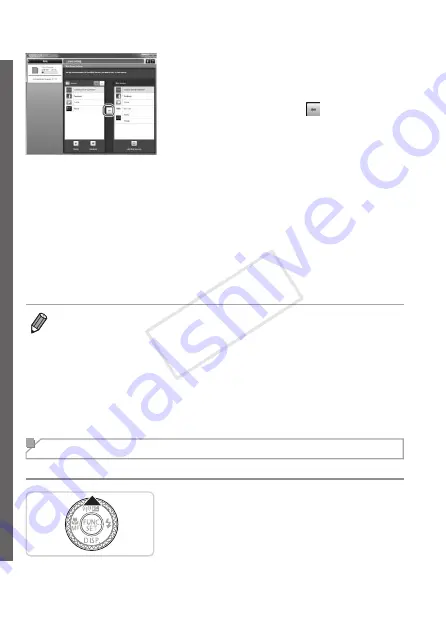
48
Connecting to Web Services
6
Apply Web service settings to
the camera.
z
z
Choose the name of the Web service you
want to set, and click [ ] in the middle
of the lists.
X
X
The name of the Web service that will be
saved to the camera will be displayed in
the [Camera] list.
z
z
Click [▲] or [▼] to change the order of
the Web services that will be displayed in
the camera’s wireless LAN menu.
z
z
After you finish adjusting settings in the
[Camera] list to your liking, close the
window.
X
X
Web service settings will be applied to
the camera.
•
If CameraWindow is not displayed in step 2, see “Using CameraWindow to
Transfer Images to a Computer” (
69) for details.
•
Up to 20 e-mail addresses can be registered to the camera for sending
images as e-mail.
•
After logging in to CANON iMAGE GATEWAY the second time in step 4, the
screen in step 6 will be displayed. To change settings for Web services you
use, click [Edit Web Services].
•
To add or change Web services, repeat the above procedures starting from
step 1.
Connecting to Web Services
Connect to Web services registered to the camera.
1
Access the wireless LAN
screen.
z
z
Press the <
o
> button.
COP
Y
Содержание PowerShot S110 Digital ELPH
Страница 84: ...84 COPY ...
Страница 94: ...94 COPY ...
Страница 95: ...95 Smart Auto Mode Convenient mode for easy shots with greater control over shooting 2 COPY ...
Страница 164: ...164 COPY ...
Страница 200: ...200 COPY ...
Страница 260: ...260 COPY ...
Страница 261: ...261 Setting Menu Customize or adjust basic camera functions for greater convenience 7 COPY ...
Страница 302: ...302 COPY ...
Страница 303: ...303 Appendix Helpful information when using the camera 9 COPY ...
Страница 345: ...345 COPY ...
Страница 346: ...CDD E491 010 CANON INC 2012 COPY ...






























