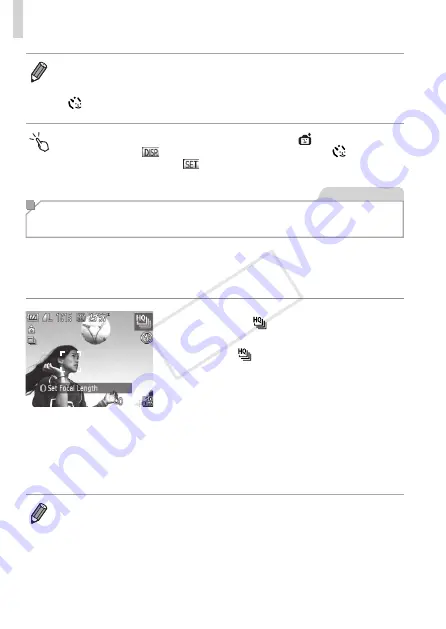
158
Special Modes for Other Purposes
•
Even if your face is not detected after you join the others in the shooting
area, the camera will shoot about 15 seconds later.
•
To change the number of shots, press the <
o
><
p
> buttons after choosing
[
] in step 1. [Blink Detection] (
131) is only available for the final shot.
•
You can also choose the shooting mode by choosing [
] in steps 1 – 2 on
137, touching [
] to access the setting screen, touching [
], and then
touching the same item or [
].
Still Images
High-Speed Continuous Shooting (High-speed
Burst HQ)
You can shoot a series of shots in rapid succession by holding the shutter
button all the way down. For details on the continuous shooting speed, see
HQ: High Quality
1
Choose [ ].
z
z
137 and
choose [ ].
2
Shoot.
X
X
Hold the shutter button all the way down
to shoot continuously.
z
z
Shooting stops when you release the
shutter button or reach the maximum
number of shots, after which [Busy] is
displayed and the shots are shown in the
order you took them.
•
Focus, image brightness, and color are determined by the first shot.
•
The screen is blank while you are shooting.
•
There may be a delay after continuous shooting before you can shoot again.
Note that some types of memory cards may delay your next shot even
longer.
•
Shooting may slow down depending on shooting conditions, camera settings,
and the zoom position.
COP
Y
Содержание PowerShot S110 Digital ELPH
Страница 84: ...84 COPY ...
Страница 94: ...94 COPY ...
Страница 95: ...95 Smart Auto Mode Convenient mode for easy shots with greater control over shooting 2 COPY ...
Страница 164: ...164 COPY ...
Страница 200: ...200 COPY ...
Страница 260: ...260 COPY ...
Страница 261: ...261 Setting Menu Customize or adjust basic camera functions for greater convenience 7 COPY ...
Страница 302: ...302 COPY ...
Страница 303: ...303 Appendix Helpful information when using the camera 9 COPY ...
Страница 345: ...345 COPY ...
Страница 346: ...CDD E491 010 CANON INC 2012 COPY ...
















































