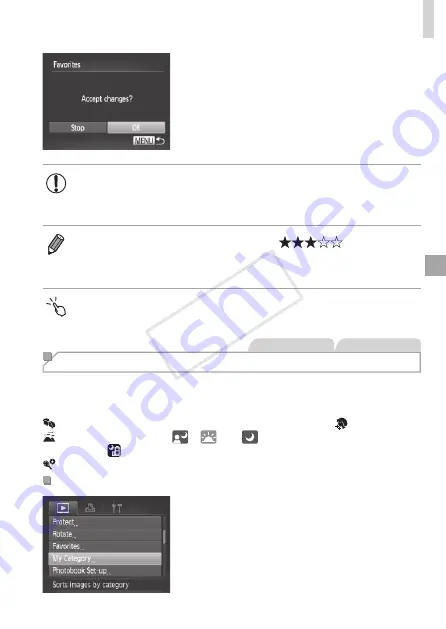
245
Image Categories
3
Finish the setup process.
z
z
Press the <
n
> button. A
confirmation message is displayed.
z
z
Press the <
q
><
r
> buttons or turn the
<
7
> dial to choose [OK], and then press
the <
m
> button.
•
Images will not be tagged as favorites if you switch to Shooting
mode or turn the camera off before finishing the setup process in
step 3.
•
Favorite images will have a three-star rating (
) when
transferred to computers running Windows 7 or Windows Vista. (Does not
apply to movies or RAW images.)
•
You can also select or clear current images by touching the screen in step 2.
•
Images can also be tagged as favorites by using Touch Actions (
Still Images
Movies
Organizing Images by Category (My Category)
You can organize images into categories. Note that images are
automatically categorized at the time of shooting, according to shooting
conditions.
: Images with detected faces, or images shot in [
I
] or [ ] mode.
: Images detected as [
], [
], or [
] in <
A
> mode, or images
shot in [ ] mode.
: Images shot in [
S
], [
P
], or [
t
] mode.
Choosing a Selection Method
1
Access the setting screen.
z
z
Press the <
n
> button, and then
choose [My Category] on the [
1
] tab
COP
Y
Содержание PowerShot S110 Digital ELPH
Страница 84: ...84 COPY ...
Страница 94: ...94 COPY ...
Страница 95: ...95 Smart Auto Mode Convenient mode for easy shots with greater control over shooting 2 COPY ...
Страница 164: ...164 COPY ...
Страница 200: ...200 COPY ...
Страница 260: ...260 COPY ...
Страница 261: ...261 Setting Menu Customize or adjust basic camera functions for greater convenience 7 COPY ...
Страница 302: ...302 COPY ...
Страница 303: ...303 Appendix Helpful information when using the camera 9 COPY ...
Страница 345: ...345 COPY ...
Страница 346: ...CDD E491 010 CANON INC 2012 COPY ...






























