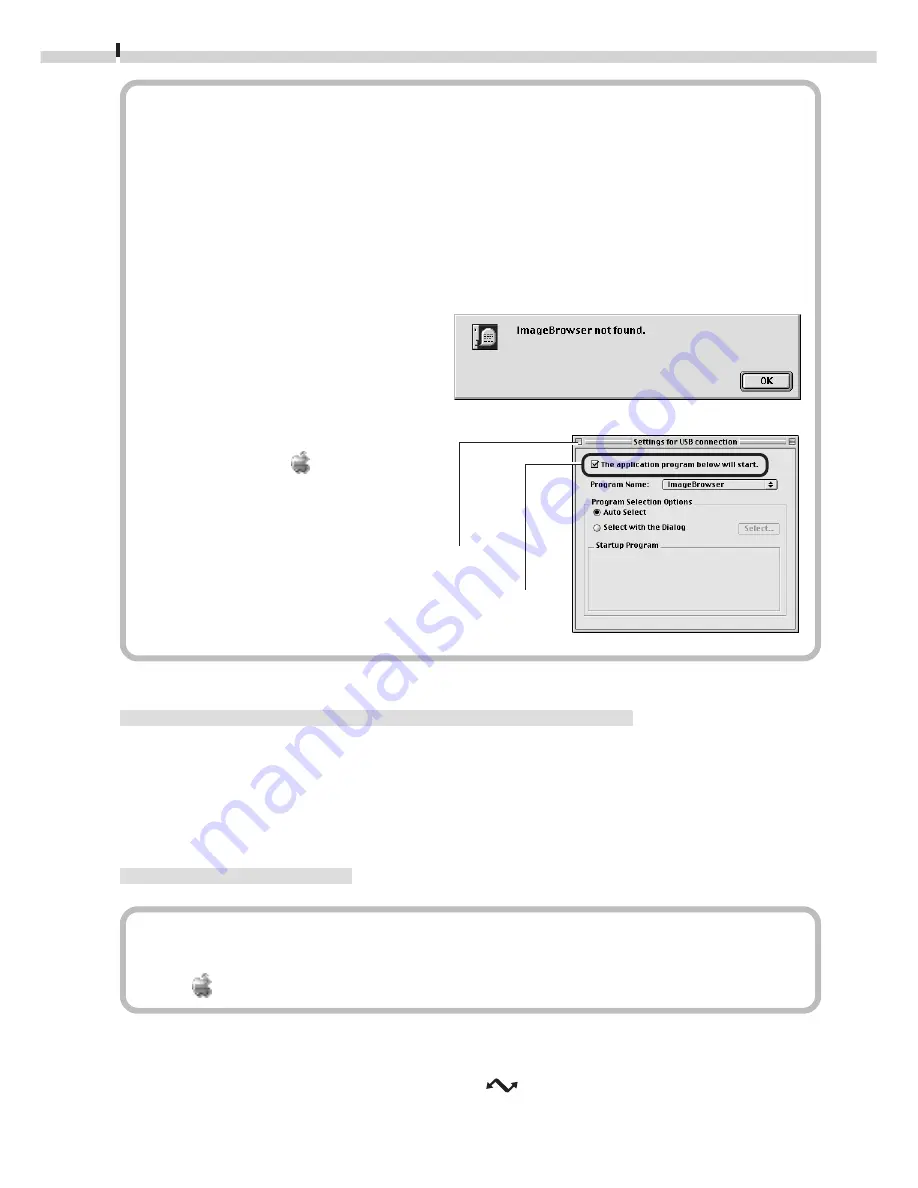
78
What to Do if the “ImageBrowser not found” Dialog Appears
If you install only the Canon Digital Camera Plug-In Module without ImageBrowser,
the “ImageBrowser not found” dialog may display. If this happens, use the following
procedures to prevent ImageBrowser from attempting to start automatically.
1. Click the [OK] button on the “ImageBrowser not found” dialog.
2. In the “Settings for USB connection” dialog, click the [The application program
below will start.] option to clear the check mark.
3. Close the “Settings for USB connection” dialog.
This will prevent the “ImageBrowser
not found” dialog from appearing
again when the camera is
connected.
• The “Settings for USB connection”
dialog can be opened by choosing
the Apple menu and selecting
[Control Panels] and [Canon USB
Camera]. (
➜
p. 64)
CF Card Reader or PC Card Slot Interface
1.
Place the CF card into the CF card reader or into the PC card adapter and
then into the PC card slot. (
➜
p. 61)
2.
Start Adobe PhotoDeluxe. (
➜
p. 79)
Serial Interface
About AppleTalk
When connected to the printer or modem port via AppleTalk, choose the Apple
menu , select [Chooser] and set AppleTalk to [Inactive].
1.
Connect the camera to the computer with the serial cable. (
➜
p. 62)
2.
Turn the camera’s mode dial to the
position.
3.
Start Adobe PhotoDeluxe. (
➜
p. 79)
Click here to close the dialog.
Click here to clear the check mark.





















