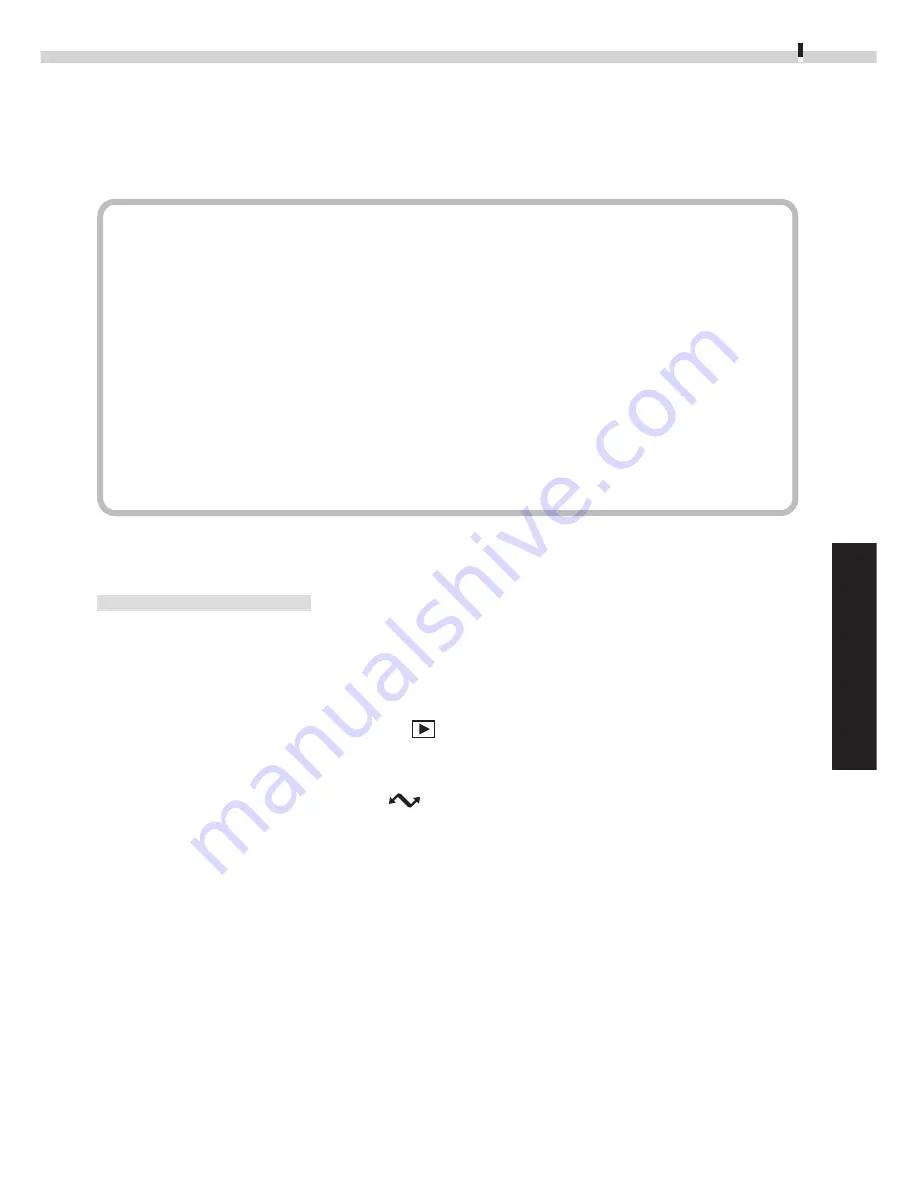
63
Windows
Macintosh
From Loading to Printing
This section provides a simple explanation of the procedures for using ImageBrowser to
load and print images. Please refer to the ImageBrowser Help file for more details.
What to Do if a Warning Dialog Displays
• If approximately five minutes pass without a camera function being accessed when
the camera is connected via the USB interface, a message on the computer display
will ask if you wish to remain connected. If you do not access a function, the
camera will close the connection after an additional minute passes. Use the
procedure below to reconnect.
• PowerShot S100 DIGITAL ELPH/DIGITAL IXUS
Press the camera’s main switch.
• PowerShot S10/S20
Press the camera’s shutter button. (The dialog will not appear and the camera
will not close the connection if the camera is being powered by the AC adapter.)
Starting ImageBrowser
USB Interface
1.
Attach the camera to the computer with the USB cable. (
➜
p. 60)
2.
Set the camera to the mode for communicating with a computer.
• PowerShot S100 DIGITAL ELPH/DIGITAL IXUS
Slide the mode switch to the
position and press the main switch to turn on
the power.
• PowerShot S10/S20
Turn the mode dial to the
position.
ImageBrowser will automatically start and display the “communication settings”
dialog.
3.
Confirm that [USB Port] and your camera model are selected and click
the [Set] button.
The images from the camera will display as small thumbnail images in the
ImageBrowser Camera Window. (
➜
p. 66)






























