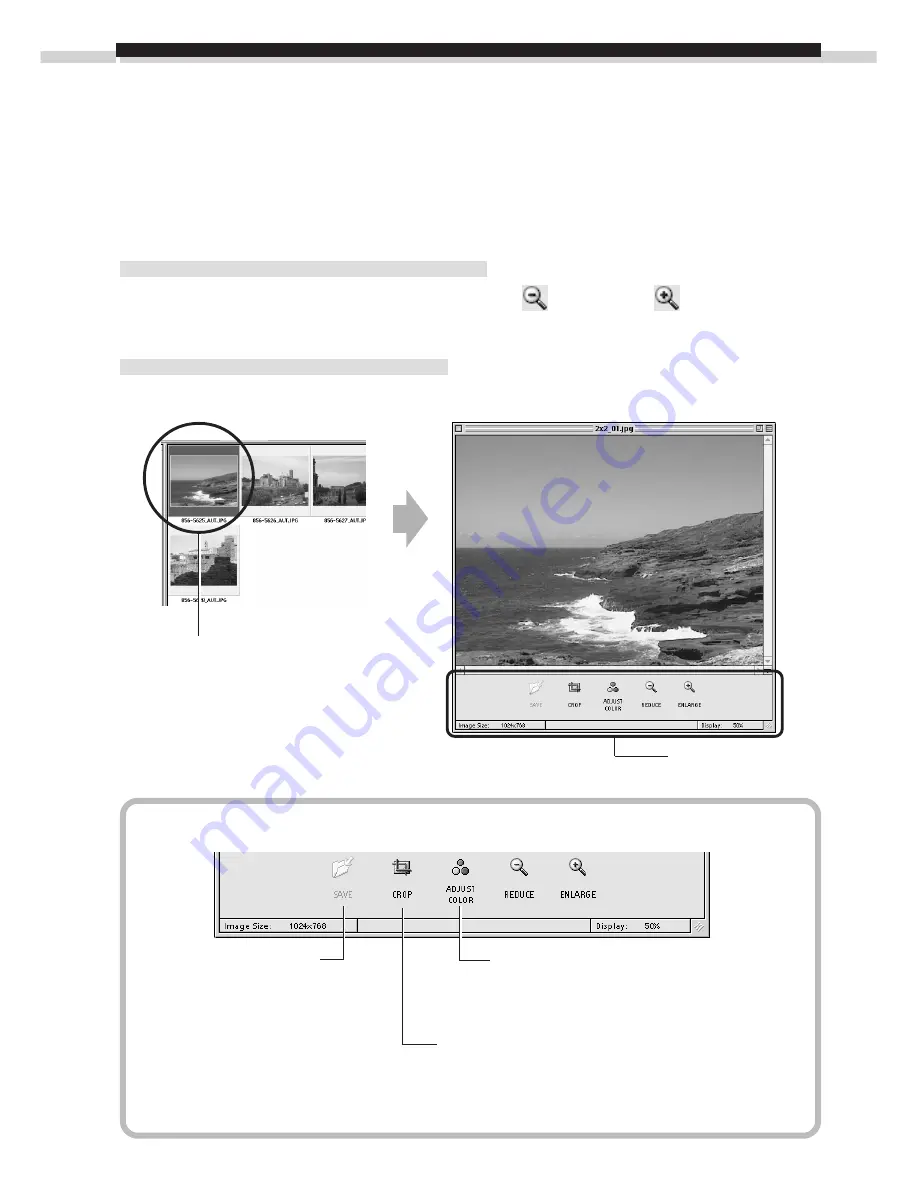
70
Basic Procedures for Using ImageBrowser
This section provides a simple explanation of the basic procedures for using
ImageBrowser. Please refer to the ImageBrowser Help file for more details.
Displaying Images
Zooming Images In and Out
You can zoom images in and out by clicking the
(REDUCE) or
(ENLARGE)
button.
Zooming a Single Image
Double-click an image in the Browser Window to display it in the Viewer Window.
About the Viewer Window Edit Panel
Double-click the target image.
Edit Panel
ADJUST COLOR Button
Color, brightness and contrast can be
adjusted in the “Adjust Color” dialog.
CROP Button
Drag the mouse cursor to select a crop
area and click the [CROP] button to trim
unwanted portions of images.
SAVE Button
Saves the edited
image as a new
file.





























