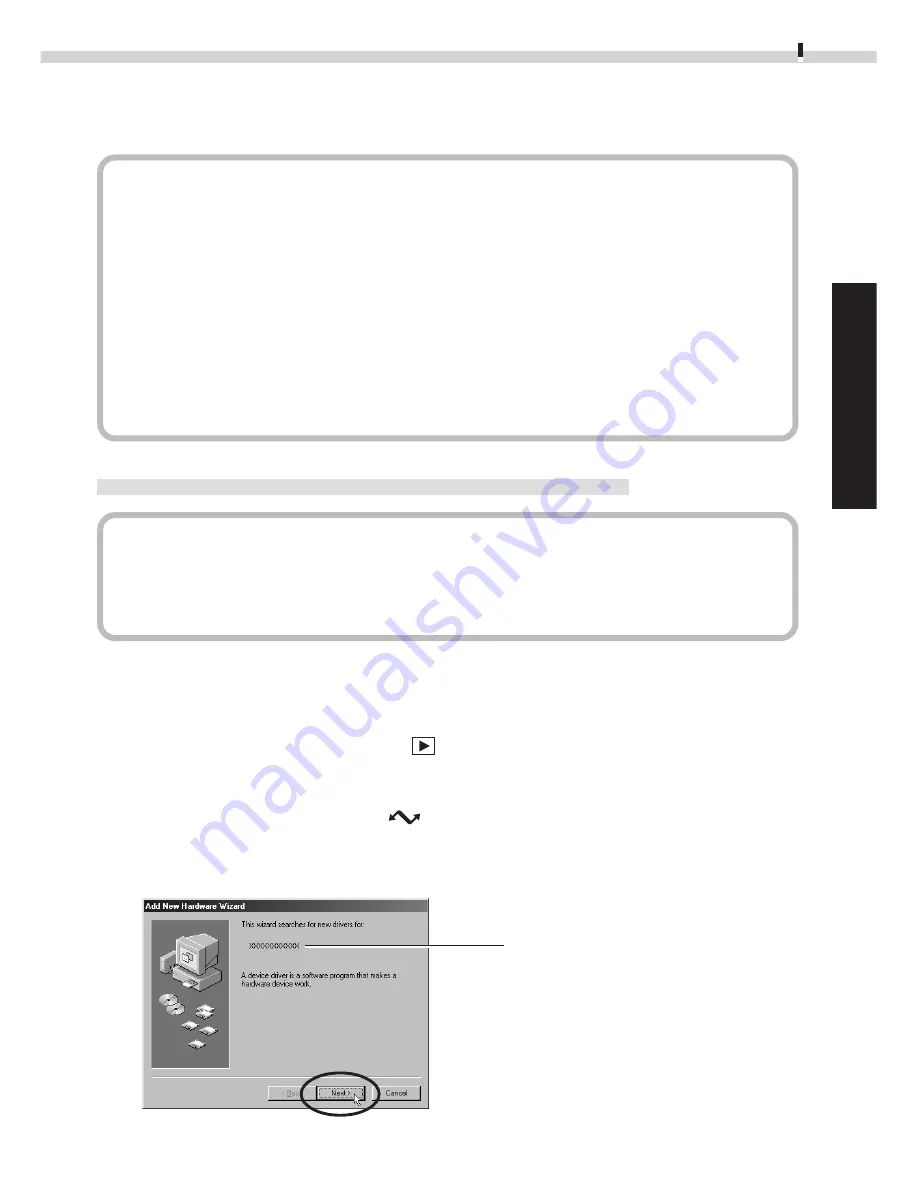
13
Windows
Installing the USB Driver
(Preinstalled Windows 98/2000 Systems Only)
Notes Regarding Installation
• The USB driver only needs to be installed the first time the camera is connected via the
USB interface. Installation is not required from the second time onward.
• Do not cancel the installation partway through. Allow the procedure to finish completely
before exiting. The camera may not operate correctly if the installation is incomplete.
• Read the Troubleshooting the Driver Software Installation section on page 44 if the
installation cancels itself during the procedure, if the installation does not proceed as
described in these procedures, or if you think that the drivers are not properly installed.
• Read the “Uninstalling the USB Driver” section on page 44 for instructions for that
procedure.
Installing the USB Driver into Windows 98
Windows 98 CD-ROM
• Your computer may prompt you to insert the CD-ROM containing your Windows
system software during the installation. Have the Windows disk handy in case it is
required.
1.
Once you have attached the USB cable to the camera and computer, set
the camera to the mode for communicating with a computer. (
➜
p. 12)
• PowerShot S100 DIGITAL ELPH/DIGITAL IXUS
Slide the mode switch to the
position and press the main switch to turn on
the power.
• PowerShot S10/S20
Turn the mode dial to the
position.
The “Add New Hardware Wizard” dialog will appear after a moment.
2.
Read the dialog and click the [Next] button.
The dialog will change to the search selection dialog.
Your camera model name
will appear here.




























