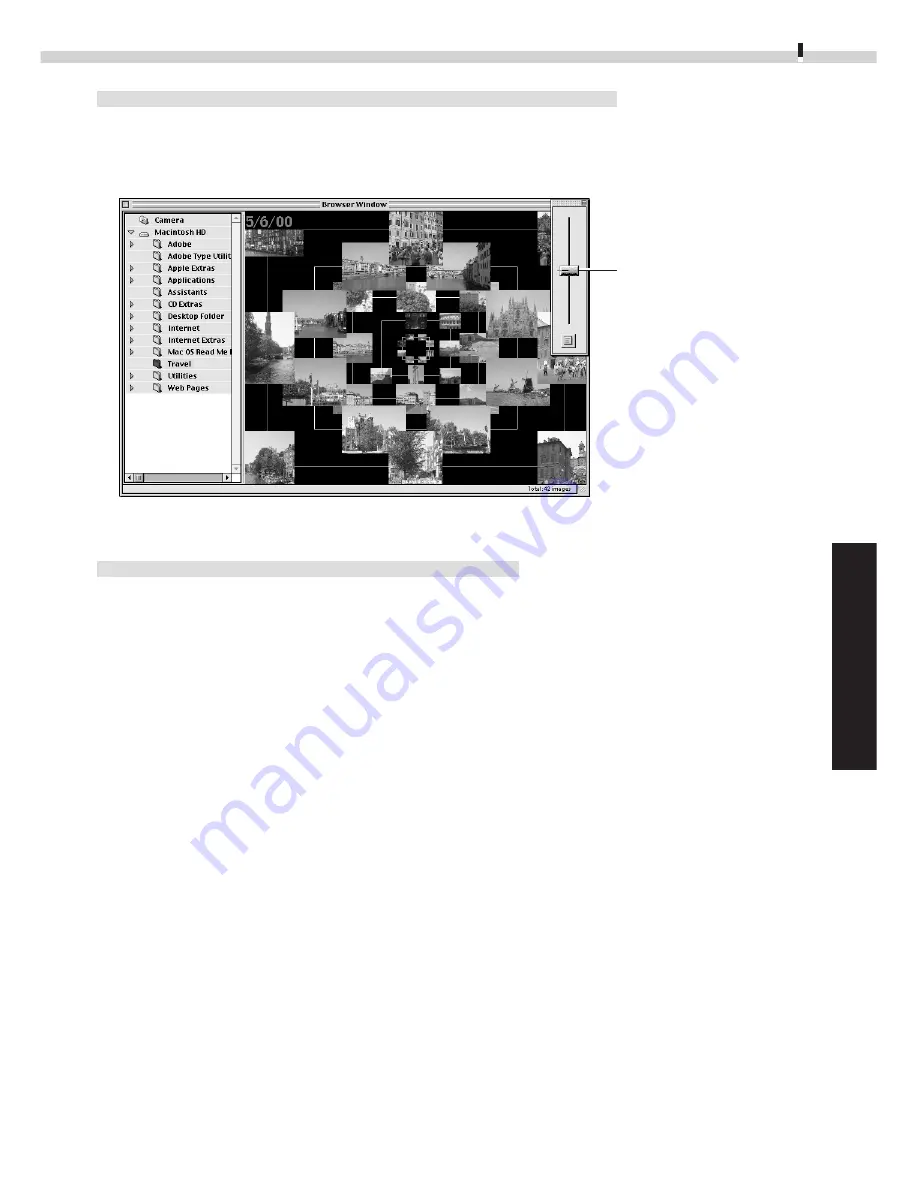
71
Windows
Macintosh
Displaying Images in Chronological Order
Select a folder, choose the [Display] menu and select [Switch to TimeTunnel]. All of the
images in the selected folder will display in a time tunnel. To return to the Browser
Window, choose the [Display] menu and select [Switch to Browser View].
Showing Images in a Slide Show
The slide show function displays images saved onto the computer disk one-by-one at
full-screen size as if they were part of a slide show.
1.
Click the [Display] menu and select [Slide Show Options].
2.
Select a play method.
The “Slide Show Options” dialog will display. Set a play interval and a transition
effect and click the [OK] button.
3.
Select images from the ImageBrowser Browser Window for showing.
4.
Click the [Display] menu and select [Slide Show].
The selected images will play in order. The slide show will close after the last image
is displayed. If the slide show is set to repeat, press the [Esc] key to close the slide
show.
Drag the tab up or
down to go
backward or forward
in time.




























