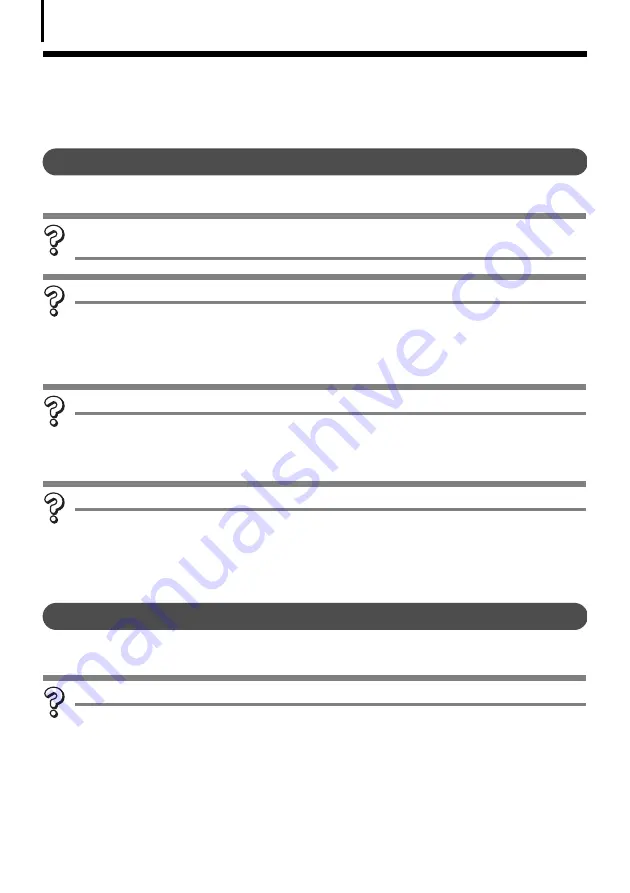
Troubleshooting
88
Troubleshooting
Please read this section if you encounter a problem using the software.
Start by Checking This
Investigate the following points first if you encounter a problem.
Does your computer satisfy the requirements listed in the
System
Requirements
section (p. 8)?
Is the camera correctly connected to the computer?
See
Information about Your Camera
(p. 98) for the correct connection
procedures. Also check to ensure that you are using the correct cable and
that it is securely attached at both ends.
Is the camera set to the playback mode? (some models only)
Some models require the camera to be set to the playback mode to
transfer data. See
Information about Your Camera
(p. 98) for details.
Is the battery sufficiently charged?
Check the battery charge if you are powering the camera with a battery.
You are recommended to use a household power source (AC adapter) to
power the camera when it is connected to a computer (if available for
your camera model).
Problems
Try the suggested solutions to the common problems listed below.
USB driver installation not proceeding well (Windows)
Uninstall the driver (p. 85) before reinstalling it with the procedures in
Installing
the Software and USB Driver
(p. 10).
Содержание PowerShot G6
Страница 1: ......
Страница 2: ......
Страница 3: ......
Страница 156: ...Print Settings DPOF Print Settings continued 148 ...
Страница 157: ......
Страница 216: ...Canon CDI E147 01O 0704CH10 2004 CANON INC PRINTED IN JAPAN ...
Страница 322: ...101 MEMO ...
Страница 323: ...102 MEMO ...
Страница 325: ...CDI E150 010 xx04xxxx 2004 CANON INC PRINTED IN JAPAN ...
Страница 327: ...Canon Direct Print User Guide Printing Using a Direct Camera Printer Connection ENGl2lSttI ...
Страница 362: ...Canon CDI M148 010 DPUG4 0704CH7 55 2004 CANON INC PRINTED IN JAPAN IMPRIME AU JAPaN ...
Страница 368: ...Canon PictBridge I hDIREG PRINT ...
















































