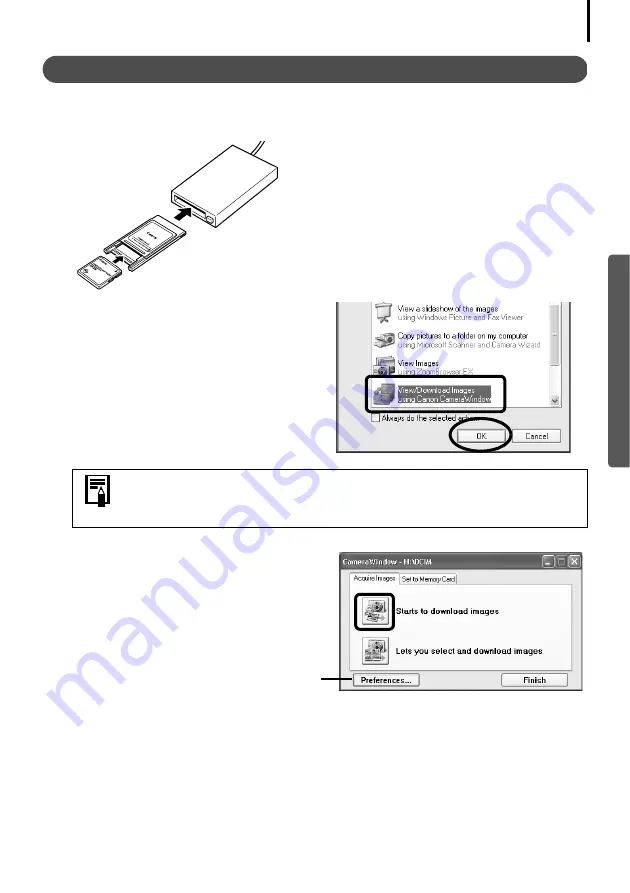
19
Memory Card Connection
1
Insert the memory card into the reader.
Use a separately sold card adapter (PCMCIA adapter) if required.
See the manual for the memory card for its connection and handling instructions.
2
Select [View/Download Images using
Canon CameraWindow] when the
dialog to the right appears and click
[OK].
The Camera Control Window will display.
3
Click [Starts to download images].
You can adjust the settings, such as the type
of image downloaded and the destination
folder, by clicking [Preferences].
If the dialog above fails to appear, click the [Start] menu and select
[Programs] or [All Programs], followed by [Canon Utilities], [Camera
Window] and [Camera Window], and proceed to Step 3.
(1) Place the memory card in an adapter if required.
The card adapter and memory card shape may vary according
to the type of memory card your camera utilizes.
(2) Insert the loaded adapter into the slot.
Содержание PowerShot G6
Страница 1: ......
Страница 2: ......
Страница 3: ......
Страница 156: ...Print Settings DPOF Print Settings continued 148 ...
Страница 157: ......
Страница 216: ...Canon CDI E147 01O 0704CH10 2004 CANON INC PRINTED IN JAPAN ...
Страница 322: ...101 MEMO ...
Страница 323: ...102 MEMO ...
Страница 325: ...CDI E150 010 xx04xxxx 2004 CANON INC PRINTED IN JAPAN ...
Страница 327: ...Canon Direct Print User Guide Printing Using a Direct Camera Printer Connection ENGl2lSttI ...
Страница 362: ...Canon CDI M148 010 DPUG4 0704CH7 55 2004 CANON INC PRINTED IN JAPAN IMPRIME AU JAPaN ...
Страница 368: ...Canon PictBridge I hDIREG PRINT ...






























