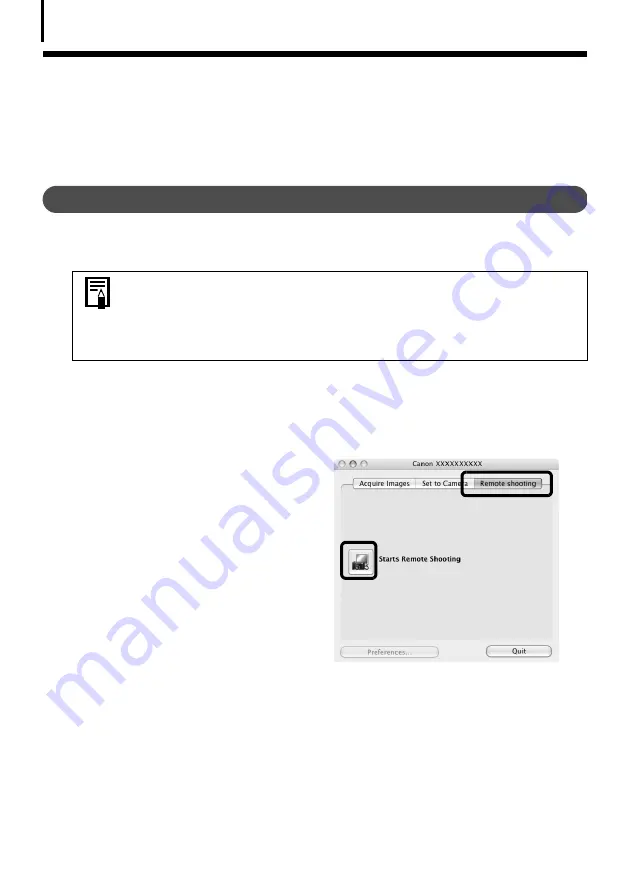
Operating the Shutter Remotely
72
Operating the Shutter Remotely
You can record still images by using a computer to control the shutter of a connected camera.
This is particularly useful for checking images on the larger display of the computer as you
record them and for high volume photography without worrying about filling the camera’s
memory card.
Preparing for Remote Shooting
1
Attach the supplied interface cable to the computer's USB port and the camera's
DIGITAL terminal and place the camera in the correct mode for connecting.
The Camera Control Window will display.
2
Open the lens cover or remove the lens cap on models equipped with them.
Proceed to the next step if your model does not have one.
3
Click the [Remote shooting] tab.
4
Click [Starts Remote Shooting].
5
Select a destination for the captured images and click [Choose].
• Procedures for attaching the camera to the computer and placing it in
the correct mode for connecting vary between camera models. See
Information about Your Camera
(p. 96).
• Perform the settings described in
ImageBrowser Auto Start Settings
(p. 51) the first time you connect the camera to the computer.
Содержание PowerShot G6
Страница 1: ......
Страница 2: ......
Страница 3: ......
Страница 156: ...Print Settings DPOF Print Settings continued 148 ...
Страница 157: ......
Страница 216: ...Canon CDI E147 01O 0704CH10 2004 CANON INC PRINTED IN JAPAN ...
Страница 322: ...101 MEMO ...
Страница 323: ...102 MEMO ...
Страница 325: ...CDI E150 010 xx04xxxx 2004 CANON INC PRINTED IN JAPAN ...
Страница 327: ...Canon Direct Print User Guide Printing Using a Direct Camera Printer Connection ENGl2lSttI ...
Страница 362: ...Canon CDI M148 010 DPUG4 0704CH7 55 2004 CANON INC PRINTED IN JAPAN IMPRIME AU JAPaN ...
Страница 368: ...Canon PictBridge I hDIREG PRINT ...
















































