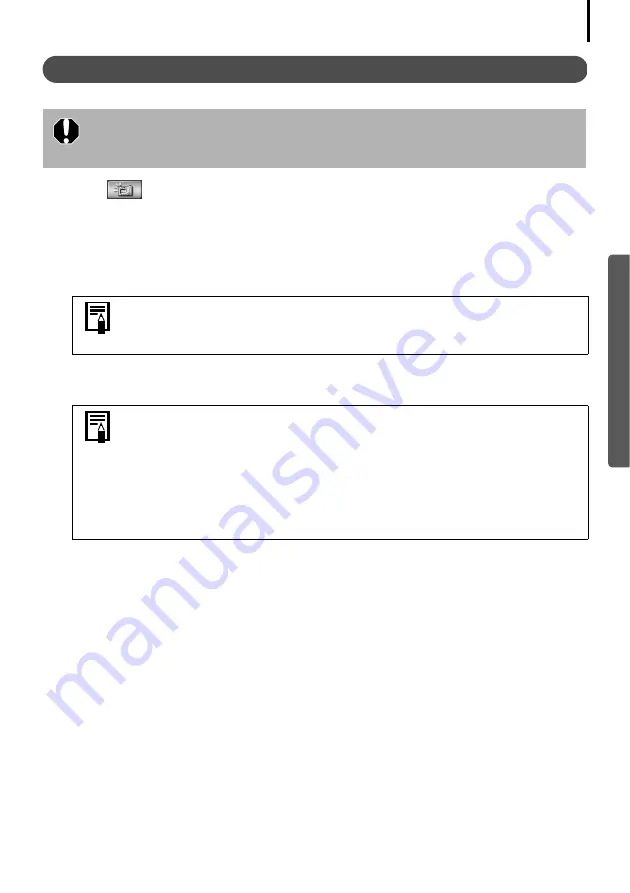
43
Remote Shooting
1
Click
and check the subject in the viewfinder.
2
Change the image size or resolution, the rotation settings and the settings at the
bottom of the window as required.
If you intend to hold the camera vertically to photograph a subject, you can save the
image to the computer with the correct orientation if you set the rotation settings in
advance.
3
Click the [Release] button.
Ensure that you turn off your computer’s standby mode before you begin
remote shooting. The device performance cannot be guaranteed if the
computer enters the standby mode.
If your camera is equipped with the Auto Rotate function and you set it
to On, the image will automatically be rotated and appear in the correct
viewing orientation in the RemoteCapture Task window.
• You can release the shutter by pressing the camera’s shutter button or
the keyboard’s space key.
• Other than the shutter button, the camera's buttons and switches,
including the zoom, cannot be operated while the camera is being
controlled with the Remote Shooting function.
• You may notice that the interval between the shutter release and
activation is slightly longer for remote shooting than when the camera
is used independently.
Содержание PowerShot G6
Страница 1: ......
Страница 2: ......
Страница 3: ......
Страница 156: ...Print Settings DPOF Print Settings continued 148 ...
Страница 157: ......
Страница 216: ...Canon CDI E147 01O 0704CH10 2004 CANON INC PRINTED IN JAPAN ...
Страница 322: ...101 MEMO ...
Страница 323: ...102 MEMO ...
Страница 325: ...CDI E150 010 xx04xxxx 2004 CANON INC PRINTED IN JAPAN ...
Страница 327: ...Canon Direct Print User Guide Printing Using a Direct Camera Printer Connection ENGl2lSttI ...
Страница 362: ...Canon CDI M148 010 DPUG4 0704CH7 55 2004 CANON INC PRINTED IN JAPAN IMPRIME AU JAPaN ...
Страница 368: ...Canon PictBridge I hDIREG PRINT ...






























