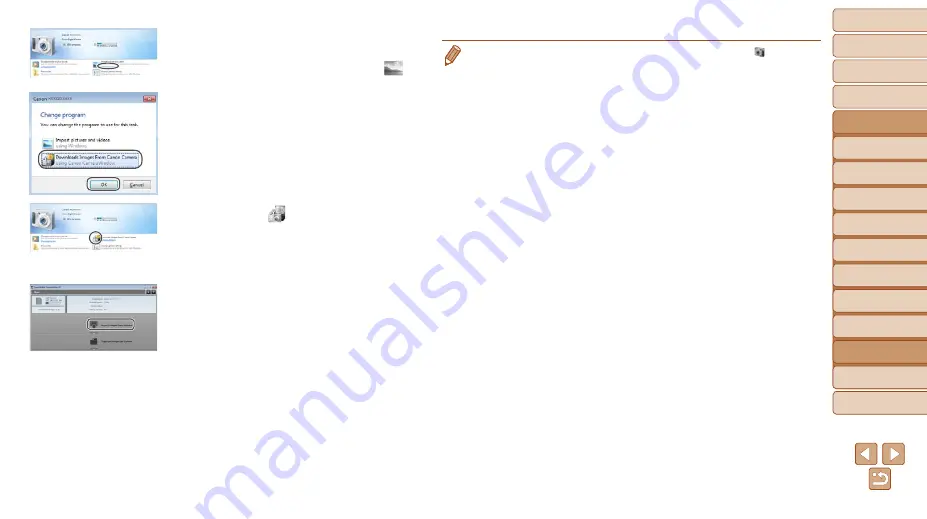
175
1
2
3
4
5
6
7
8
9
10
Cover
Before Use
Common Camera
Operations
Advanced Guide
Camera Basics
Auto Mode /
Hybrid Auto Mode
Other Shooting
Modes
Tv, Av, M, C1,
and C2 Mode
Playback Mode
Wi-Fi Functions
Setting Menu
Accessories
Appendix
Index
Basic Guide
P Mode
z
z
For Windows, follow the steps introduced
below.
z
z
In the screen that displays, click the [
]
link to modify the program.
z
z
Choose [Downloads Images From Canon
Camera] and then click [OK].
z
z
Double-click [
].
3
Save the images to the
computer.
z
z
Click [Import Images from Camera], and
then click [Import Untransferred Images].
z
z
Images are now saved to the Pictures
folder on the computer, in separate
folders named by date.
z
z
After images are saved, close
CameraWindow, press the <
1
> button
to turn the camera off, and unplug the
cable.
z
z
For instructions on viewing images on a
computer, refer to “Software Instruction
).
CameraWindow
•
In Windows 7, if the screen in step 2 is not displayed, click the [
] icon in the
taskbar.
•
To start CameraWindow in Windows Vista or XP, click [Downloads Images
From Canon Camera] on the screen displayed when you turn the camera on
in step 2. If CameraWindow is not displayed, click the [Start] menu and choose
[All Programs]
►
[Canon Utilities]
►
[CameraWindow]
►
[CameraWindow].
•
On a Macintosh computer, if CameraWindow is not displayed after step 2, click
the [CameraWindow] icon in the Dock (the bar at the bottom of the desktop).
•
Although you can save images to a computer simply by connecting your
camera to the computer without using the software, the following limitations
apply.
-
It may take a few minutes after you connect the camera to the computer until
camera images are accessible.
-
Images shot in vertical orientation may be saved in horizontal orientation.
-
RAW images (or JPEG images recorded with RAW images) may not be
saved.
-
Image protection settings may be cleared from images saved to a computer.
-
Some problems may occur when saving images or image information,
depending on the operating system version, the software in use, or image
file sizes.
-
Some functions provided by the software may not be available, such as
movie editing.
















































