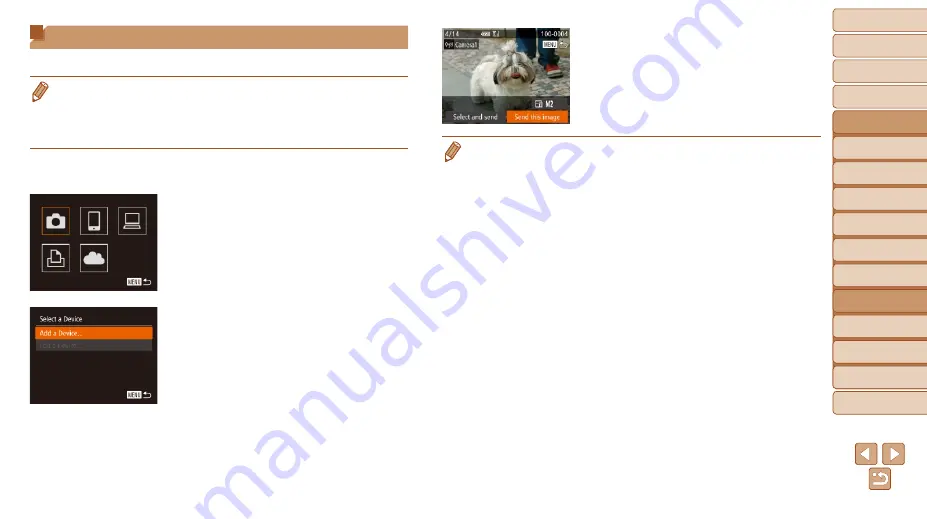
141
1
2
3
4
5
6
7
8
9
10
Cover
Before Use
Common Camera
Operations
Advanced Guide
Camera Basics
Auto Mode /
Hybrid Auto Mode
Other Shooting
Modes
Tv, Av, M, C1,
and C2 Mode
Playback Mode
Wi-Fi Functions
Setting Menu
Accessories
Appendix
Index
Basic Guide
P Mode
Connecting to Another Camera
Connect two cameras via Wi-Fi and send images between them as follows.
•
Only Canon-brand cameras equipped with a Wi-Fi function can be connected
to wirelessly. Even Canon-brand cameras that support Eye-Fi cards cannot
be connected to if they do not have a Wi-Fi function. You cannot connect to
PowerShot SD430 DIGITAL ELPH WIRELESS/DIGITAL IXUS WIRELESS
cameras with this camera.
1
Access the Wi-Fi menu
2
Choose camera.
z
z
Press the <
o
><
p
><
q
><
r
> buttons or
turn the <
7
> dial to choose [
4
], and
then press the <
m
> button.
3
Choose [Add a Device].
z
z
Press the <
o
><
p
> buttons or turn the
<
7
> dial to choose [Add a Device], and
then press the <
m
> button.
z
z
Follow steps 1 – 3 on the target camera
too.
z
z
Camera connection information will be
added when [Start connection on target
camera] is displayed on both camera
screens.
z
z
When the target camera has been added
successfully, the image transfer screen
will be displayed. Proceed to “Sending
Images” (
•
To add multiple cameras, repeat the above procedures starting from step 1.
•
Once a camera is added, the camera name will be displayed on the screen in
step 3. To connect to a camera again, simply choose the camera name from
the list.
















































