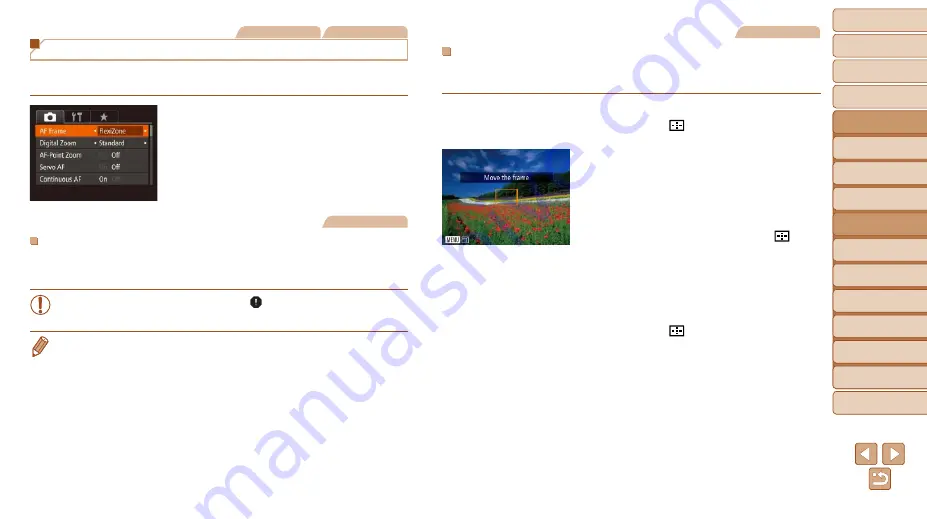
81
1
2
3
4
5
6
7
8
9
10
Cover
Before Use
Common Camera
Operations
Advanced Guide
Camera Basics
Auto Mode /
Hybrid Auto Mode
Other Shooting
Modes
Tv, Av, M, C1,
and C2 Mode
Playback Mode
Wi-Fi Functions
Setting Menu
Accessories
Appendix
Index
Basic Guide
P Mode
Still Images
Movies
Changing the AF Frame Mode
Change the AF (auto focus) frame mode to suit the shooting conditions as
follows.
z
z
Press the <
n
> button, choose [AF
Frame] on the [
4
] tab, and then choose
Still Images
FlexiZone/Center
One AF frame is displayed. Effective for reliable focusing.
With [FlexiZone], you can move and resize the AF frame (
).
•
A yellow AF frame is displayed with [ ] if the camera cannot focus
when you press the shutter button halfway.
•
To compose shots so that subjects are positioned at the edge or in a corner,
first aim the camera to capture the subject in an AF frame, and then hold
the shutter button halfway down. As you continue to hold the shutter button
halfway, recompose the shot as desired, and then press the shutter button all
the way down (Focus Lock).
Still Images
Moving and Resizing AF Frames (FlexiZone)
When you want to change the position or size of the AF frame, set the AF
1
Prepare to move the AF frame.
z
z
Press the < > button. The AF frame
turns orange.
2
Move and resize the AF frame.
z
z
Turn the <
7
> dial to move the AF frame,
or press the <
o
><
p
><
q
><
r
> buttons
to move it by a smaller amount.
z
z
To return the AF frame to the original
position in the center, keep the < >
button held down.
z
z
To reduce the AF frame size, press the
<
n
> button. Press it again to restore
it to the original size.
3
Finish the setup process.
z
z
Press the < > button.






























