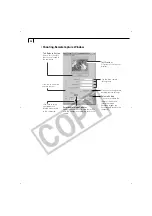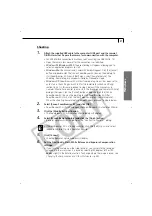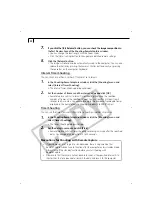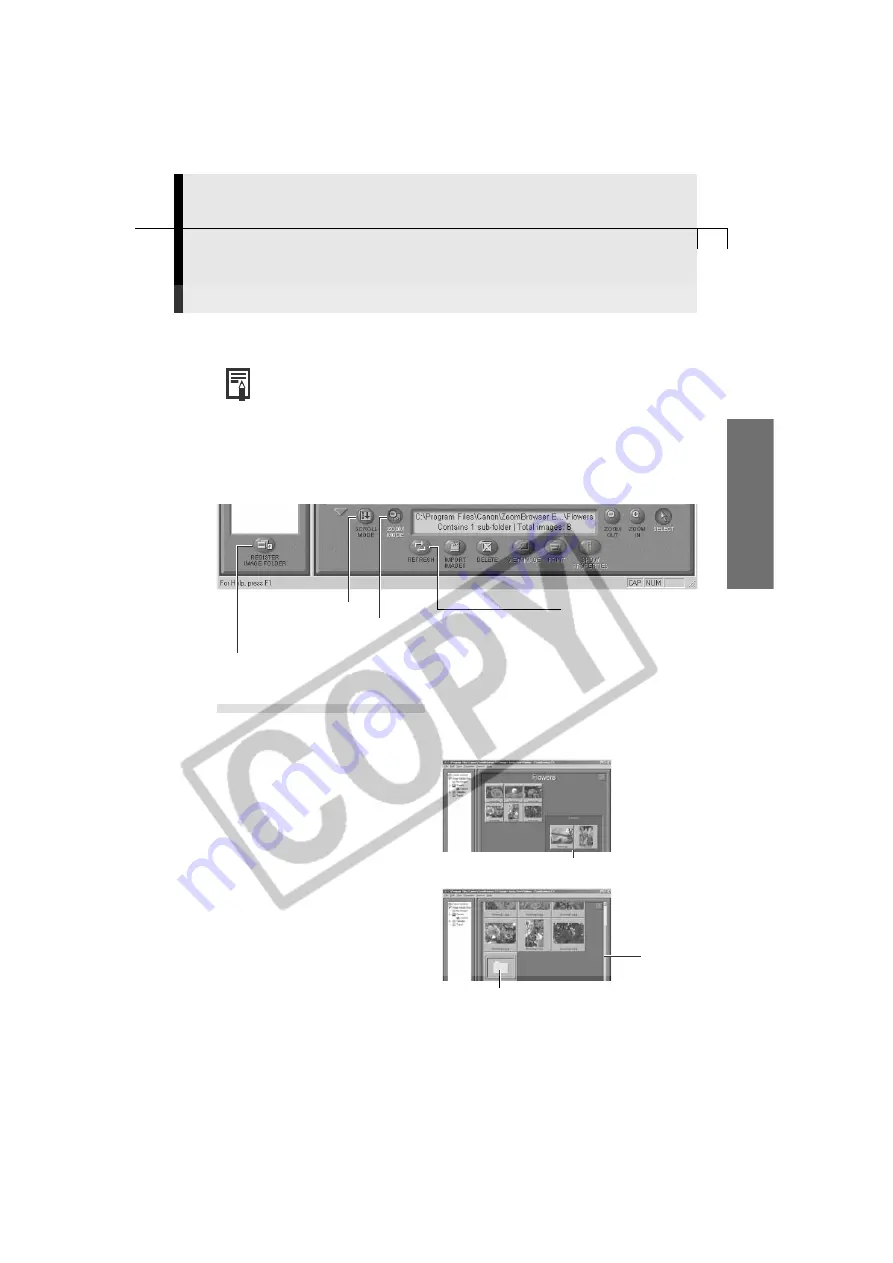
41
Windo
ws
Scroll Mode
Use this mode to just display the
images within one folder. When there
are more images than can fit in the
Browser Display Area, scroll bars
appear on the right of the Browser
Display Area. The sub-folders only
appear as folder icons in this mode.
ZoomBrowser EX Features
This topic introduces additional, convenient ZoomBrowser EX features.
• For a more detailed explanation, please see the
ZoomBrowser EX Help
menu or PDF manual,
ZoomBrowser EX Software User Guide
(p. 4).
○
○
○
○
○
○
○
○
○
○
○
○
○
○
○
○
○
○
○
○
○
○
○
○
○
○
○
○
○
○
○
○
○
○
○
○
○
○
○
○
Using the ZoomBrowser EX Buttons
The bottom of the ZoomBrowser EX window contains the buttons that control various
functions. This topic describes four of those buttons that are particularly convenient.
Switching the Display Mode
You can change between the Zoom and Scroll modes to suit your purposes when
images are displayed in the Browser Display Area.
Zoom Mode
When you create a folder within a
folder, use this mode to display all the
images inside the sub-folder too.
The images inside the sub-folders also display.
Scroll Bar
The images inside the sub-folders do not display.
Zoom Mode Button
Switches to and from the zoom mode.
Scroll Mode Button
Switches to and from
the scroll mode.
Refresh Button
Updates the folder contents.
Register Image Folder Button
Registers the selected folder as an Image Folder.
Содержание PowerShot A200
Страница 60: ...56 ...