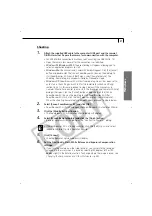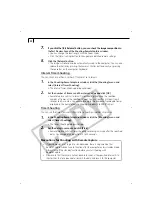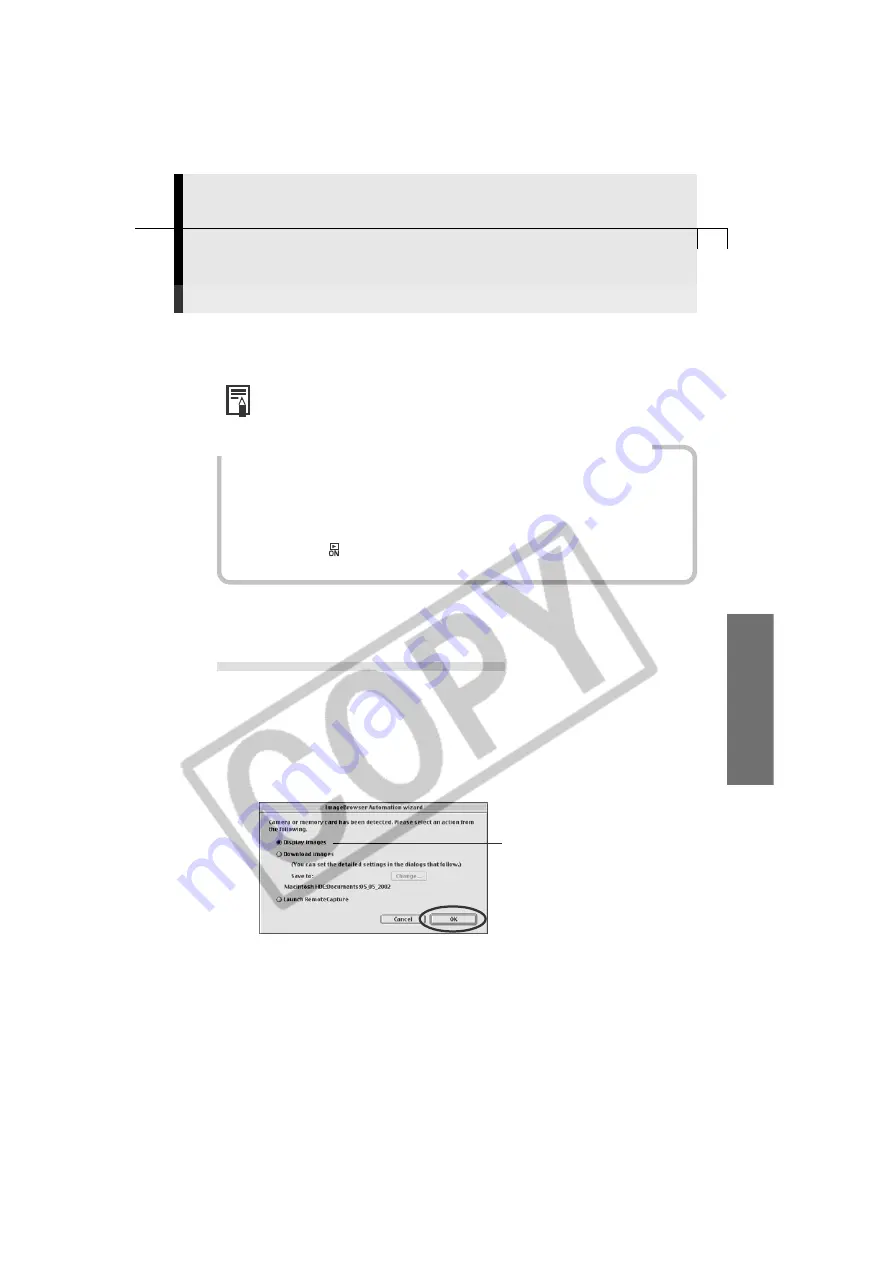
61
Macintosh
Downloading Images to a Computer
This topic briefly explains how to use ImageBrowser to perform a range of operations
from downloading the camera’s images to printing them.
• For a more detailed explanation, please see the
ImageBrowser Help
menu
or PDF manual,
ImageBrowser Software User Guide
(p. 4).
If the Continue Connection Confirmation Message Displays
• A message asking whether you wish to remain connected may appear when the
[Auto Power Down] function is set to [On], the camera and computer are
connected via the USB interface, and the connection is idle for a set period of
time (usually about 5 minutes). If the connection remains idle, the camera will
disconnect after approximately 1 minute.
Press the camera’s
button to reconnect. Please see the
Camera User Guide
for
more information.
○
○
○
○
○
○
○
○
○
○
○
○
○
○
○
○
○
○
○
○
○
○
○
○
○
○
○
○
○
○
○
○
○
○
○
○
○
○
○
○
Starting ImageBrowser
USB Port Connection (Mac OS 8.6-9.2)
1.
Attach the supplied USB cable to the computer’s USB port and the camera’s
Digital Terminal. Prepare the camera for communication with the computer.
• For USB interface connection instructions, see “Connecting to a USB Port” (p. 14).
• ImageBrowser will start and open the ImageBrowser Automation Wizard
dialog.
2.
Confirm that [Display Images] is selected and click the [OK] button.
Confirm that this
option is selected.
The Communications Settings dialog will display. This dialog only appears
the first time the camera is connected.
Содержание PowerShot A200
Страница 60: ...56 ...