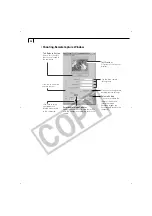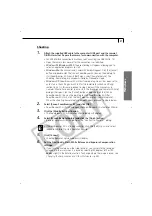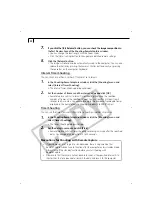52
Loading Images with the TWAIN Driver
• The TWAIN Driver only displays still images. To download movies, use
ZoomBrowser EX (p. 32).
Loading from the Camera
1.
Click the [Camera Connection] button.
• The camera’s images will display in the Thumbnail Display Area.
2.
Select the image(s) you wish to load and click the [Transfer Image] button.
• The image(s) will appear in Adobe Photoshop.
3.
Click the [OK] button.
• The aquired image(s) will display in Adobe Photoshop’s main window. To save
the aquired image(s), click the [File] menu of the image editing software and
select [Save as]. Input a file name and change the file location and format
settings if necessary.
Loading from a Card Reader
1.
Click the [Open Folder] button.
• The Image Folder Selection dialog or the My Computer dialog will display.
2.
Select the folder containing the images and click [OK].
• The CF card images will display in the Thumbnail Display Area.
• Please see page 16 for a description of the CF card file structure.
3.
Select the image(s) you wish to load and click the [Transfer Image] button.
• The image(s) will appear in Adobe Photoshop.
4.
Click the [OK] button.
• The acquired image(s) will display in Adobe Photoshop’s main window. To save
the acquired image(s), click the [File] menu of the image editing software and
select [Save as]. Input a file name and change the file location and format
settings if necessary.
Содержание PowerShot A200
Страница 60: ...56 ...