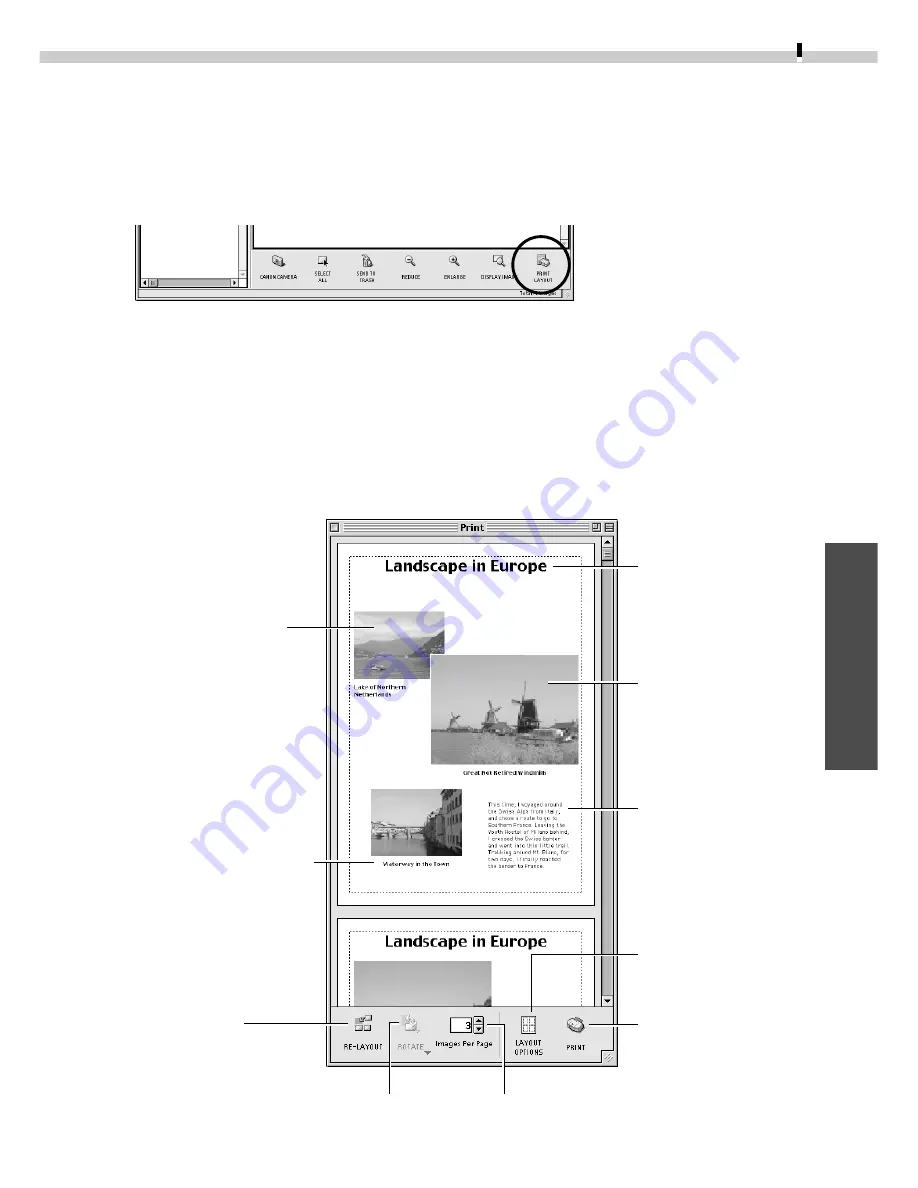
71
Macintosh
Printing Images
1.
Select the image(s) you wish to print and click the [Print Layout] button.
• Movie images cannot be printed.
• You must convert RAW images before printing them (pp. 88-89, 99-101).
The Print window will display with the images arranged in an auto layout.
2.
Adjust the print settings if you wish to change the page layout.
3.
Click the [PRINT] button in the Print window.
Print Window
Please see the ImageBrowser Help file for more details on the Print window.
Edit the Page Title
Open the [Edit]
menu and select
[Edit Header].
Change the Layout
Drag the images to
change the layout.
Add Text
Open the [Edit]
menu and select
[Add Text].
This button displays
the Print dialog.
This changes the default number
of images printed per page.
Click this to rotate
the selected image.
Click this to reset
the image layout
to the initial
setting.
Change the Image Size
Drag the border to resize
the image.
Add a caption to an image
Click an image and select
[Edit Caption] from the
[Edit] menu.
Click this to select
the Layout Type.
(
➜
p. 72)
Содержание PowerShot A10
Страница 124: ...CDI E017 010 XX01XXXX 2001 CANON INC PRINTED IN JAPAN ...
Страница 233: ...Canon CDI E025 010 0401 CH70 2001 CANON INC PRINTED IN JAPAN ...
Страница 236: ......






























