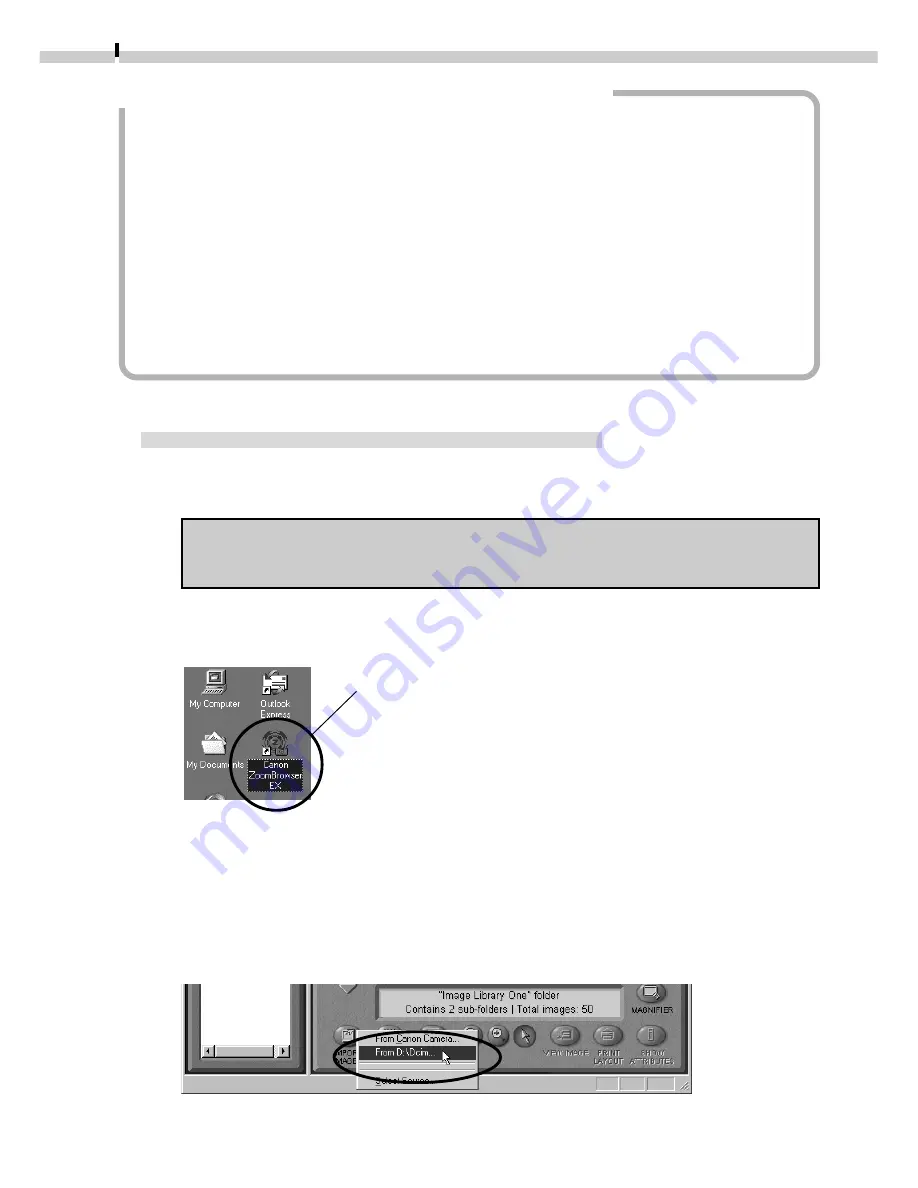
12
How to Have ZoomBrowser EX Start Automatically
• If you want ZoomBrowser EX to start automatically without first displaying the
event dialog, use the procedures below to change the settings.
1. Open the [My Computer] window while the camera is connected to the
computer via the USB interface.
2. Open the [Control Panel] and select [Scanners and Cameras] and your camera
model.
3. Click the [Properties] button and display the [Events] tab.
4. A list of applications registered for automatic starting will display. Remove the
checks beside every program except for ZoomBrowser EX. Click the [OK] button.
• ZoomBrowser EX will start automatically the next time you connect the camera. If the
[Disable device events] option has a check mark, the automatic start will be turned off.
CF Card Reader or PC Card Slot Interface
1.
Place the CF card into the CF card reader or into the PC card adapter
and then into the PC card slot.
Refer to Where to Find Instructions for Attaching Your Camera to a
Computer (
➜
p. ii) for connection instructions.
2.
Start ZoomBrowser EX.
Double-click the [Canon ZoomBrowser EX] icon on the desktop to start the program.
If the [Canon ZoomBrowser EX] icon does not appear on
the desktop, click the Windows [Start] button and select
[Programs], [Canon Utilities], [ZoomBrowser EX] and
[ZoomBrowser EX].
Quick Tips will automatically display. Read these tips to quickly understand
operating procedures.
Canon ZoomBrowser EX Icon
3.
Click the [Import Images] button and select [From D:\Dcim].
The images from the CF card will display in ZoomBrowser EX Camera Window as
small thumbnail images. (
➜
p. 14)
Содержание PowerShot A10
Страница 124: ...CDI E017 010 XX01XXXX 2001 CANON INC PRINTED IN JAPAN ...
Страница 233: ...Canon CDI E025 010 0401 CH70 2001 CANON INC PRINTED IN JAPAN ...
Страница 236: ......






























