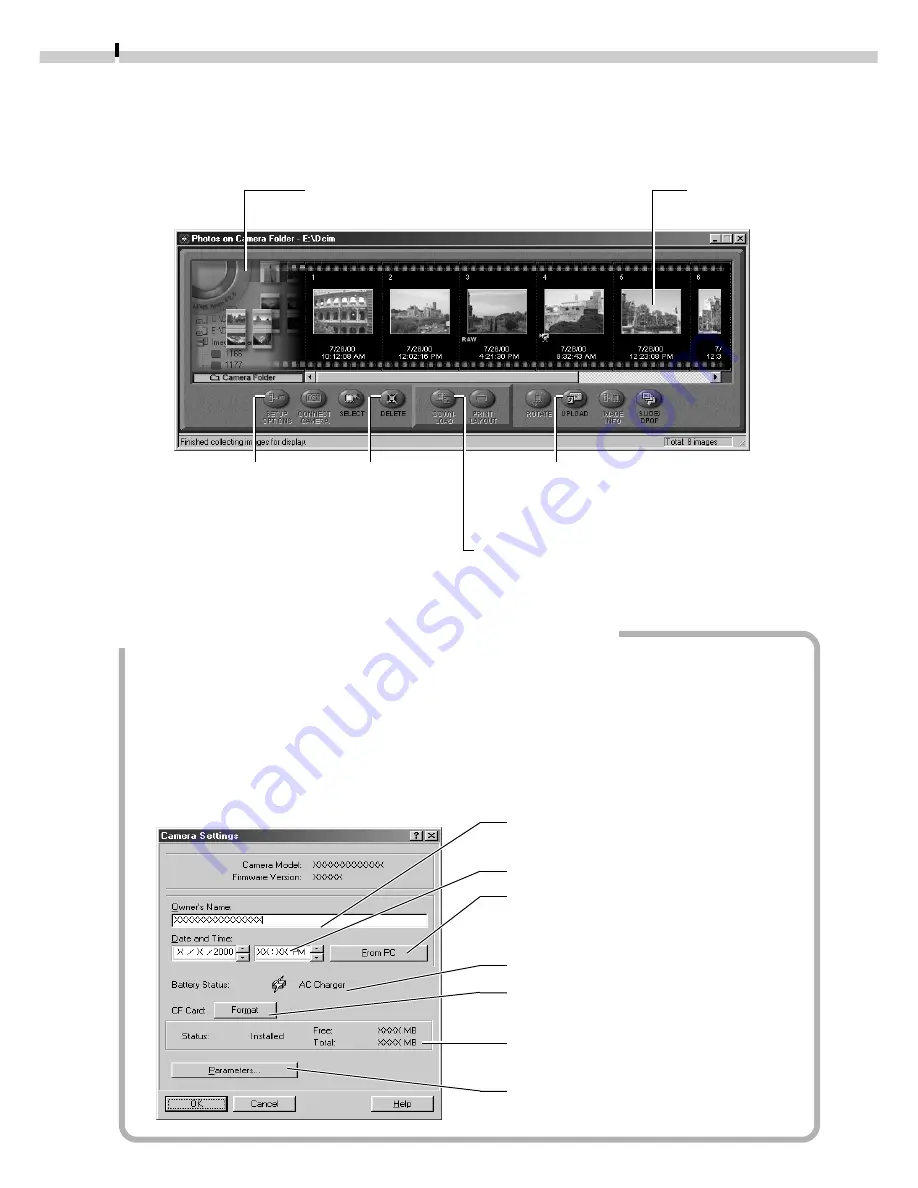
14
The ZoomBrowser EX Camera Window
The Camera Window will open when a connection to a camera or CF card is initiated.
Thumbnail (small) images will display.
Input a camera owner name here. (up
to 31 characters)
Set the date and time.
Click this button to synchronize the
camera to the computer’s date and
time settings.
Check the battery charge here.
Formats the CF card in the camera.
(Except in PowerShot S10/S20 models)
Check the remaining memory capacity
here.
Sets the camera parameters. (
➜
p. 48)
(Supported by the EOS D30 only)
Setup Options Button
Sets various camera
settings (see inset below)
using the computer.
An image of the connected
camera or CF card will display.
Thumbnail
Upload Button
Copies images from the computer
to the camera or CF card. (
➜
p. 24)
Delete Button
Deletes the
selected
images.
Download Button
Copies selected images to the computer
from the camera or CF card. (
➜
p. 15)
How to Check and Change Various Camera Settings
• You can adjust the date, time and owner settings in the Camera Settings dialog
using the computer when the camera is connected. You can also check the battery
charge and remaining memory capacity.
1. In ZoomBrowser EX, click the [Setup Options] button to open the Camera
Settings dialog. Or in TWAIN Driver, click the [Camera Settings] button to open
the Camera Settings dialog.
2. Check or change the settings.
Содержание PowerShot A10
Страница 124: ...CDI E017 010 XX01XXXX 2001 CANON INC PRINTED IN JAPAN ...
Страница 233: ...Canon CDI E025 010 0401 CH70 2001 CANON INC PRINTED IN JAPAN ...
Страница 236: ......






























