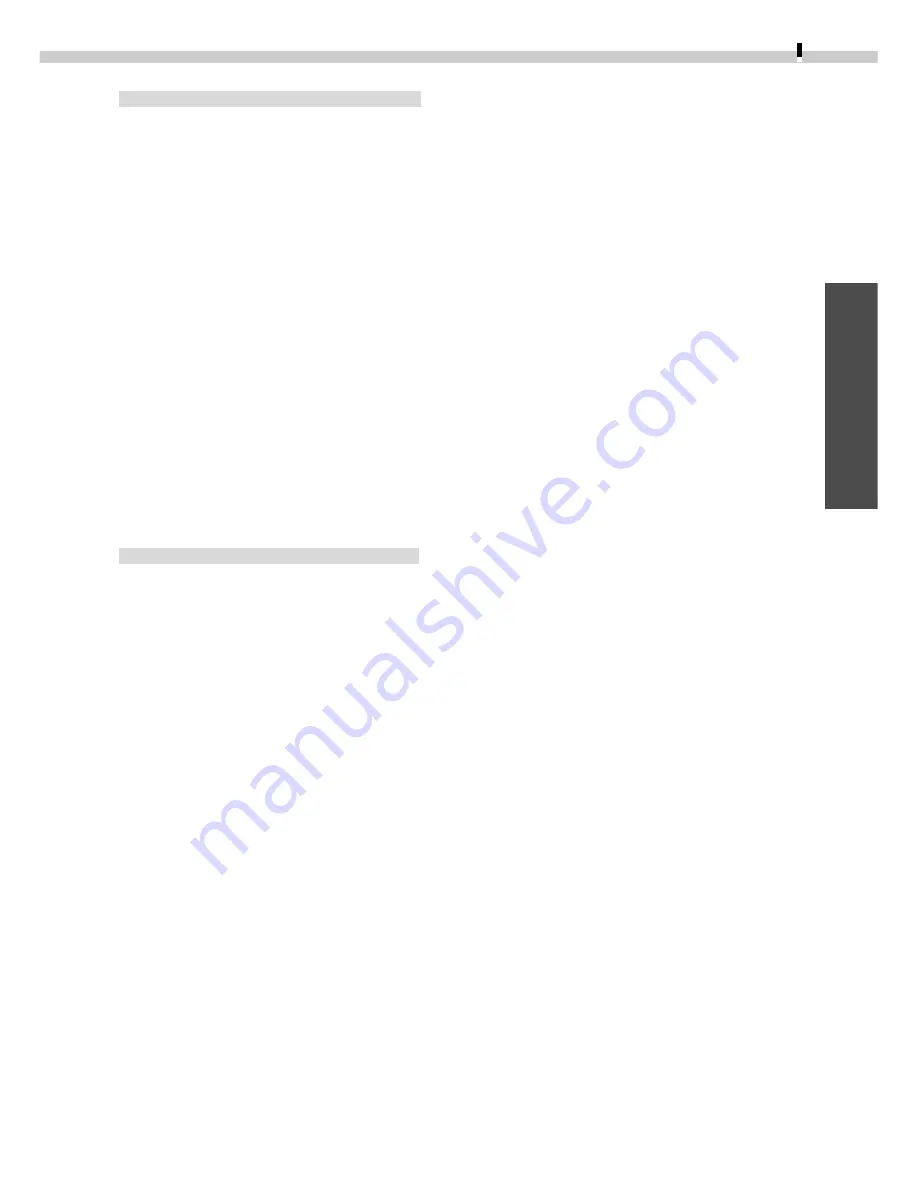
29
Windows
ArcSoft PhotoImpression
1.
Confirm that ArcSoft PhotoImpression has been installed.
2.
Select an image from the Browser Display Area of ZoomBrowser EX.
3.
Click the [Edit] menu and select [Edit Image using ArcSoft
PhotoImpression].
Please refer to the ArcSoft PhotoImpression Help file for instructions for this
program.
4.
Edit or apply special effects to the image.
ZoomBrowser EX supports the BMP, FlashPix, JPEG and TIFF file formats.
If you selected a folder registered in ZoomBrowser EX as the save location, please
return to the ZoomBrowser EX window, click the [View] menu and select [Refresh
Current Library] to update the thumbnail in ZoomBrowser EX.
Editing Movies
ArcSoft VideoImpression
1.
Confirm that ArcSoft VideoImpression has been installed.
2.
Click the [Start] menu and select [Programs], [ArcSoft Camera Suite]
and [VideoImpression].
ArcSoft VideoImpression will start.
3.
Click the [New] button, add a movie or still image to the storyboard
(the film strip at the bottom of the window) and perform the edit.
Please refer to the ArcSoft VideoImpression Help file for instructions for this
program.
ZoomBrowser EX supports the MOV and AVI file formats.
Movie files appear as icons in the ZoomBrowser EX thumbnail view.
Содержание PowerShot A10
Страница 124: ...CDI E017 010 XX01XXXX 2001 CANON INC PRINTED IN JAPAN ...
Страница 233: ...Canon CDI E025 010 0401 CH70 2001 CANON INC PRINTED IN JAPAN ...
Страница 236: ......






























