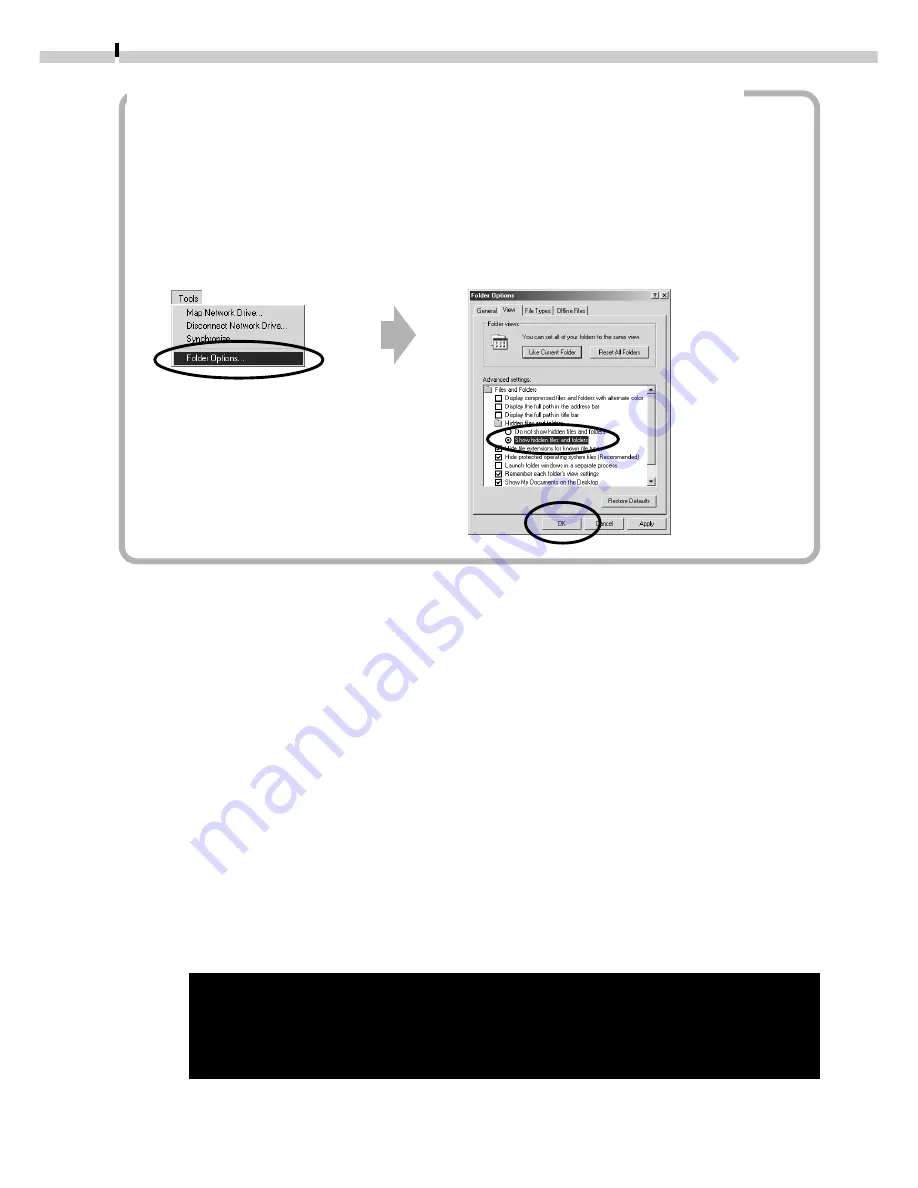
56
What to Do if the [Inf] Folder Is Not Visible in the [Winnt] Folder
1. Open the [Winnt] folder.
2. Click the [Tools] menu and select [Folder Options].
3. Click the [View] tab.
4. In the [Advanced Settings] category, find the [Hidden Files and Folders]
subcategory and select [Show hidden files and folders].
5. Click the [OK] button to close the “Folder Options” dialog.
This will show all the previously hidden files and folders.
5.
Look for files starting with [Oem*].
A number such as 0 or 1 will appear in place of the “*”after the “Oem” prefix
in the file name.
For each [Oem*] file there is a companion [Oem*.pnf] file with the same
number following the “Oem” prefix (e.g. the Oem0 and Oem0.pnf files form
one set of Oem files).
• Please note that numerous groupings of “Oem” files may be present in the
[Inf] folder. Do not delete the wrong files.
6.
Search for the [Oem*] files for Canon digital cameras.
Double-click a file to open it in the Windows Notepad accessory and look for
[;*** Canon Digital Camera USB Setup File ****] in the first line. If you find it,
note down the file name and close Notepad.
7.
Delete the [Oem*] file and corresponding [Oem*.pnf] file.
Ensure that you have the correct files before deleting them.
The [Inf] folder contains numerous files. Ensure that you double-check
the file names before you delete any files. Deleting the wrong file
may, in the worst case scenario, result in the failure of your computer
to run the Windows operating system.
Содержание PowerShot A10
Страница 124: ...CDI E017 010 XX01XXXX 2001 CANON INC PRINTED IN JAPAN ...
Страница 233: ...Canon CDI E025 010 0401 CH70 2001 CANON INC PRINTED IN JAPAN ...
Страница 236: ......
















































