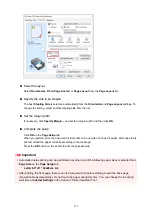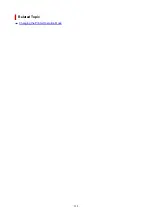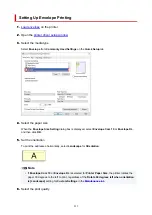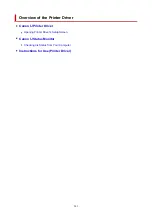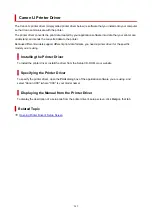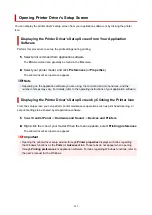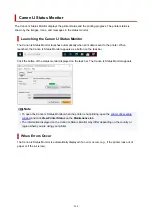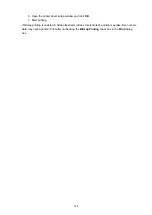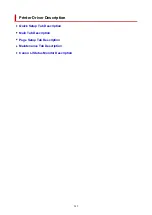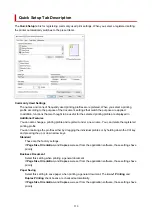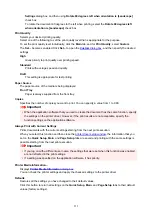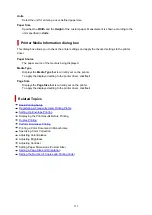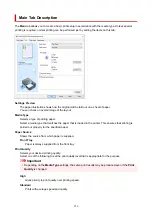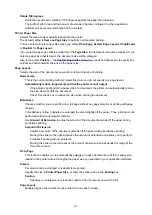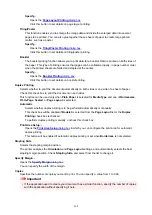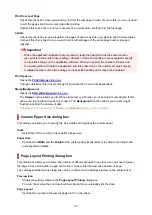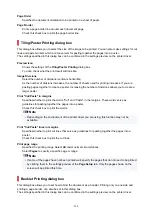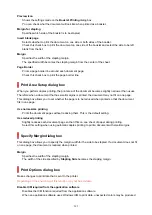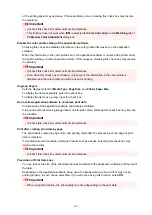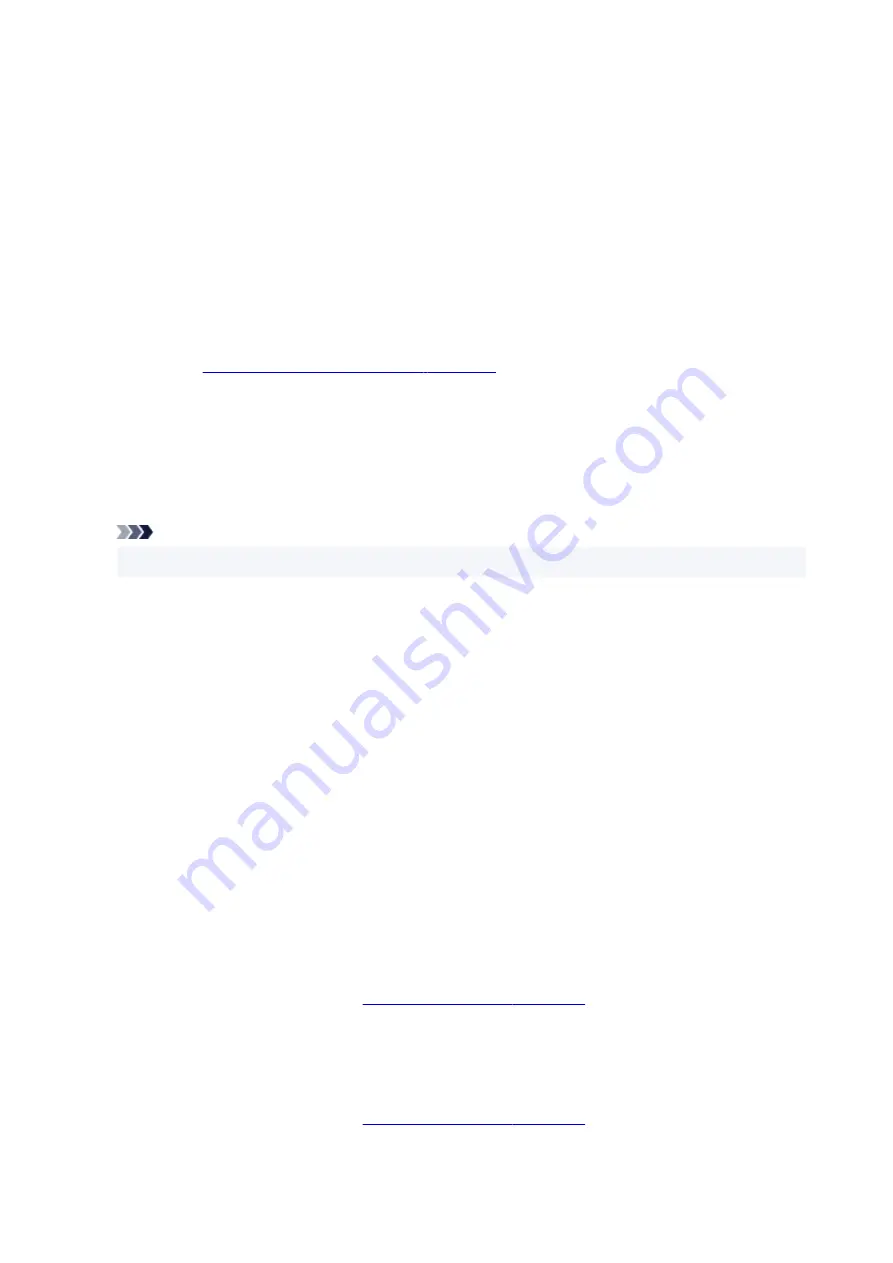
Photo Printing
If you select this setting when printing a photo, the photo paper and photo size generally used are
set. The
Borderless Printing
check box is checked automatically.
If
Orientation
and
Copies
were set from the application software, those settings have priority.
Envelope
If you select this setting for printing an envelope,
Media Type
is set automatically to
Envelope
. In
the
Envelope Size Setting
dialog box, select the size of the envelope to be used.
Greeting Card
When selected for printing a greeting card, the
Media Type
is automatically set to
Inkjet Greeting
Card
. The
Print Quality
is also set to
High
, and a check-mark is added to
Borderless Printing
.
Save...
Displays the
.
Click this button when you want to save the information that you set on the
Quick Setup
,
Main
, and
Page Setup
tabs to
Commonly Used Settings
.
Delete
Deletes a registered printing profile.
Select the name of the setting to be deleted from
Commonly Used Settings
, and click
Delete
. When a
confirmation message is displayed, click
OK
to delete the specified printing profile.
Note
• Printing profiles that are registered in the initial settings cannot be deleted.
Settings Preview
The paper illustration shows how the original will be laid out on a sheet of paper.
You can check an overall image of the layout.
Preview before printing
Shows what the print result will look like before you actually print the data.
Check this check box to display a preview before printing.
Uncheck this check box if you do not want to display a preview.
Additional Features
Displays the frequently used, convenient functions for the printing profile that you selected for
Commonly Used Settings
on the
Quick Setup
tab.
When you move the mouse pointer near a function that can be changed, a description of that function is
displayed.
To enable a function, check the corresponding check box.
For some functions, you can set detailed settings from the
Main
and
Page Setup
tabs.
2-on-1 Printing
Prints two pages of the document, side by side, on one sheet of paper.
To change the page sequence, click the
Page Setup
tab, select
Page Layout
for
Page Layout
,
and click
Specify...
. Then in the
that appears, specify the
Page
Order
.
4-on-1 Printing
Prints four pages of the document, side by side, on one sheet of paper.
To change the page sequence, click the
Page Setup
tab, select
Page Layout
for
Page Layout
,
and click
Specify...
. Then in the
that appears, specify the
Page
Order
.
251
Содержание PIXMA TR4720
Страница 1: ...TR4700 series Online Manual English...
Страница 56: ...Performing Changing Network Settings Canon Wi Fi Connection Assistant Screen Performing Network Settings 56...
Страница 73: ...TR9530 series TS3300 series E3300 series 73...
Страница 74: ...Handling Paper Originals FINE Cartridges etc Loading Paper Loading Originals Replacing a FINE Cartridge 74...
Страница 75: ...Loading Paper Loading Plain Paper Loading Photo Paper Loading Envelopes 75...
Страница 90: ...Note To scan the original at optimum quality load it on the platen 90...
Страница 94: ...94...
Страница 100: ...Replacing a FINE Cartridge Replacing a FINE Cartridge Checking Ink Status on the LCD Ink Tips 100...
Страница 126: ...Safety Safety Precautions Regulatory Information WEEE EU EEA 126...
Страница 146: ...Printer Handling Precautions Be careful not to let anything get inside the document output slot It may cause damage 146...
Страница 148: ...148...
Страница 152: ...Main Components Front View Rear View Inside View Operation Panel 152...
Страница 155: ...S ON lamp Lights after flashing when the power is turned on 155...
Страница 163: ...Important When you unplug the power cord after turning off the printer be sure to confirm that the ON lamp is off 163...
Страница 170: ...pqrs PQRS 7 tuv TUV 8 wxyz WXYZ 9 0 _ SP 2 Switch the input mode 2 SP indicates a space 170...
Страница 208: ...Information about Paper Supported Media Types Paper Load Limit Unsupported Media Types Handling Paper Print Area 208...
Страница 238: ...Related Topic Changing the Printer Operation Mode 238...
Страница 245: ...In such cases take the appropriate action as described Related Topic Canon IJ Status Monitor Description 245...
Страница 278: ...Printing Using Canon Application Software Easy PhotoPrint Editor Guide 278...
Страница 279: ...Printing from Smartphone Tablet Printing from iPhone iPad iPod touch iOS Printing from Smartphone Tablet Android 279...
Страница 282: ...Copying Making Copies Basics Reducing Enlarging Copies Two Sided Copying Collated Copying Special Copy Menu 282...
Страница 288: ...Scanning Scanning from Computer Windows Scanning from Computer macOS Scanning from Operation Panel 288...
Страница 292: ...Note To set the applications to integrate with see Settings Dialog Box 292...
Страница 305: ...ScanGear Scanner Driver Screens Basic Mode Tab Advanced Mode Tab 305...
Страница 347: ...Entering Numbers Letters and Symbols 7 Press the FAX button to return to the Fax standby screen 7 347...
Страница 380: ...7 Press the OK button 7 The LCD returns to the Fax standby screen 380...
Страница 391: ...4 When a confirmation message is displayed click Yes 4 391...
Страница 399: ...Receiving Faxes Receiving Faxes Changing Paper Settings Memory Reception 399...
Страница 409: ...Other Useful Fax Functions Document Stored in Printer s Memory 409...
Страница 421: ...Cannot Find Printer on Network Windows macOS Cannot Find Printer on Network 421...
Страница 425: ...See below Manually Solved Network Troubles 425...
Страница 430: ...Note This printer supports WPA WPA2 PSK WPA WPA2 Personal and WPA2 PSK WPA2 Personal 430...
Страница 445: ...Problems While Printing Scanning from Smartphone Tablet Cannot Print Scan from Smartphone Tablet 445...
Страница 474: ...Scanning Problems Windows Scanning Problems 474...
Страница 475: ...Scanning Problems Scanner Does Not Work ScanGear Scanner Driver Does Not Start 475...
Страница 479: ...Problems Sending Faxes Cannot Send a Fax Errors Often Occur When Send a Fax 479...
Страница 483: ...Problems Receiving Faxes Cannot Print a Fax Cannot Print a Fax Fax received Saved in memory Appears 483...
Страница 485: ...Telephone Problems Cannot Dial Telephone Disconnects During a Call 485...
Страница 492: ...Note See below for details on how to disable the setting from ScanGear scanner driver Scanner Tab 492...
Страница 499: ...Errors and Messages Four Digit Alphanumeric Code Is Displayed on LCD When Error Occurred Message Is Displayed 499...
Страница 539: ...Important If you unplug the power cord all the faxes stored in the printer s memory are deleted 539...