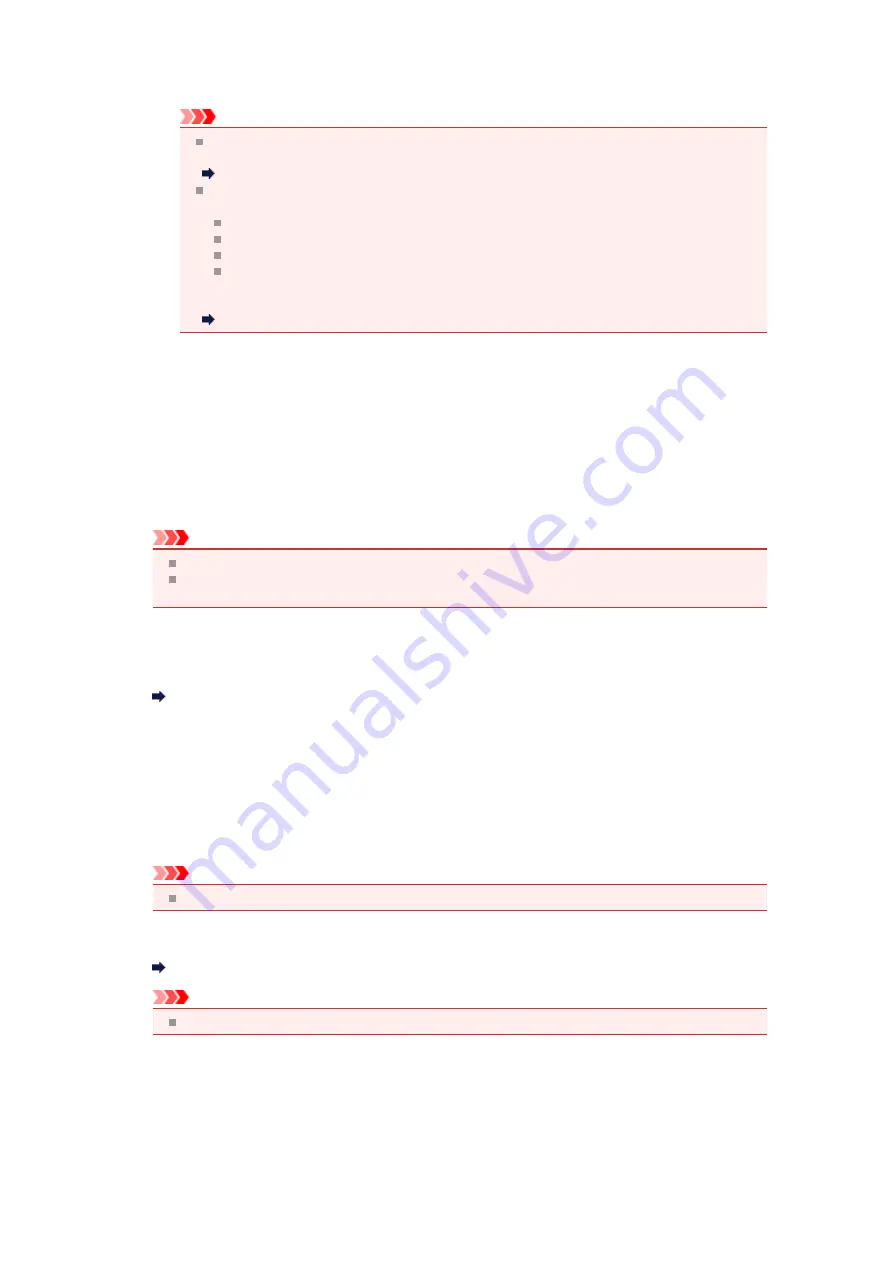
Automatically rotates the image to the correct orientation by detecting the orientation of text in the
scanned document.
Important
Only text documents written in languages that can be selected from
Document Language
in the
Settings (General Settings)
dialog box are supported.
Settings (General Settings) Dialog Box
The orientation may not be detected for the following types of settings or documents since
the text cannot be detected correctly.
Resolution is outside the range of 300 dpi to 600 dpi
Font size is outside the range of 8 points to 48 points
Documents containing special fonts, effects, italics, or hand-written text
Documents with patterned backgrounds
In that case, select the
Check scan results
checkbox and rotate the image in the
Save
Settings
dialog box.
(2) Save Settings Area
•
File Name
Enter the file name of the image to be saved. When you save a file, the date and 4 digits are appended
to the set file name in the "_20XX0101_0001" format.
•
Data Format
Select the data format in which to save the scanned images.
You can select
JPEG/Exif
,
TIFF
,
PNG
,
, or
PDF (Multiple Pages)
.
Important
You cannot select
JPEG/Exif
when
Color Mode
is
Black and White
.
When
Start OCR
is selected in
Application Settings
, you cannot select
or
PDF (Multiple
Pages)
.
•
Settings...
Click to display the
Data Format Settings
dialog box in which you can set the quality of the images to
be saved, keyword search of PDF files and their compression type, and the data format in which to
save images scanned with Auto Scan.
Data Format Settings Dialog Box
•
Save in
Displays the folder in which to save the scanned images. To change the folder, specify the destination
folder in the
Select Destination Folder
dialog box displayed by selecting
Add...
from the pull-down
menu.
The default save folders are as follows.
Windows 7:
My Documents
folder
Windows Vista:
Documents
folder
Windows XP:
My Documents
folder
Important
When the Settings dialog box is displayed from My Image Garden, this option does not appear.
•
Check scan results
Displays the
Save Settings
dialog box after scanning.
Important
When the Settings dialog box is displayed from My Image Garden, this option does not appear.
(3) Application Settings Area
•
Open with an application
Select this when you want to enhance or correct the scanned images.
You can specify the application from the pull-down menu.
•
Send to an application
Содержание PIXMA MX392
Страница 1: ...MX390 series Online Manual Scanning English...
Страница 18: ...5 Select Select Source according to the items to be scanned 6 Select Auto scan for Paper Size then click OK...
Страница 26: ...Scanned images are saved according to the settings...
Страница 59: ...You can restore the settings in the displayed screen to the default settings...
Страница 78: ......
Страница 83: ...Related Topic Basic Mode Tab...
Страница 120: ...Related Topic Scanning in Advanced Mode Scanning Multiple Documents from the ADF Auto Document Feeder in Advanced Mode...
Страница 131: ...Reset all adjustments saturation color balance brightness contrast histogram and tone curve...
Страница 138: ...Output by page Outputs the scanned documents in the correct page order...
Страница 142: ......
Страница 148: ...Useful Information on Scanning Adjusting Cropping Frames IJ Scan Utility Resolution Data Formats Color Matching...
Страница 154: ...Other Scanning Methods Scanning with WIA Driver Scanning Using the Control Panel Windows XP Only...
Страница 162: ......






























