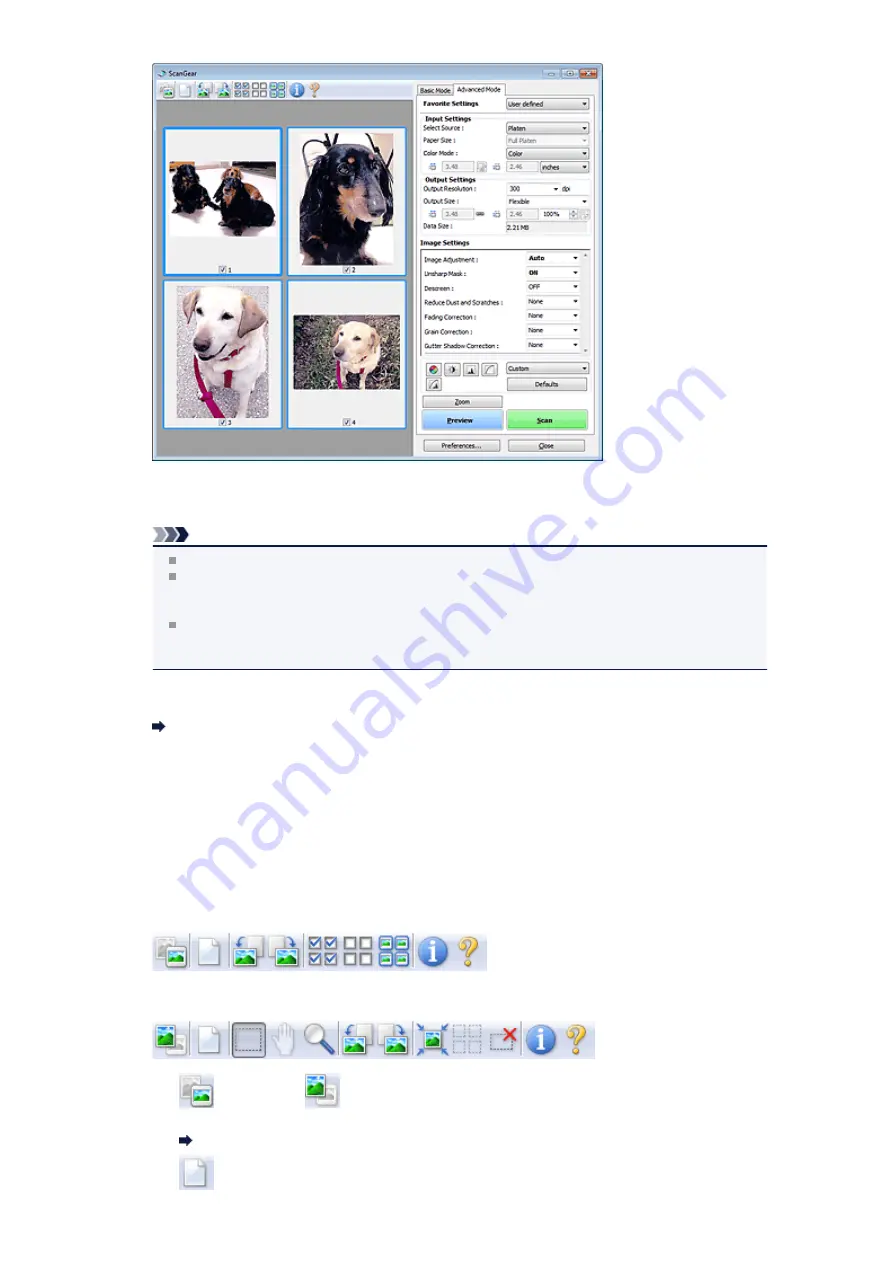
•
Scan
Starts scanning.
Note
When scanning starts, the progress will be displayed. Click
Cancel
to cancel the scan.
When scanning is completed, a dialog box prompting you to select the next action may appear.
Follow the prompt to complete. For details, see
Status of ScanGear dialog after scanning
in
Preferences
dialog box).
It will take time to process the images if the total size of the scanned images exceeds a certain
size. In that case, a warning message appears; it is recommended that you reduce the total size.
To continue, scan in whole image view.
•
Preferences...
Opens the
Preferences
dialog box in which you can make scan/preview settings.
•
Close
Closes ScanGear (scanner driver).
(2) Toolbar
•
Toolbar
You can adjust or rotate preview images. The buttons displayed on the Toolbar vary by view.
In thumbnail view
In whole image view
•
(Thumbnail) /
(Whole Image)
Switches the view in the Preview area.
•
(Clear)
Содержание PIXMA MX392
Страница 1: ...MX390 series Online Manual Scanning English...
Страница 18: ...5 Select Select Source according to the items to be scanned 6 Select Auto scan for Paper Size then click OK...
Страница 26: ...Scanned images are saved according to the settings...
Страница 59: ...You can restore the settings in the displayed screen to the default settings...
Страница 78: ......
Страница 83: ...Related Topic Basic Mode Tab...
Страница 120: ...Related Topic Scanning in Advanced Mode Scanning Multiple Documents from the ADF Auto Document Feeder in Advanced Mode...
Страница 131: ...Reset all adjustments saturation color balance brightness contrast histogram and tone curve...
Страница 138: ...Output by page Outputs the scanned documents in the correct page order...
Страница 142: ......
Страница 148: ...Useful Information on Scanning Adjusting Cropping Frames IJ Scan Utility Resolution Data Formats Color Matching...
Страница 154: ...Other Scanning Methods Scanning with WIA Driver Scanning Using the Control Panel Windows XP Only...
Страница 162: ......






























